Flat/Dead Battery Icon Not Showing Up on MBP 2018 15"
Is this feature removed? I have my old 2013 MBP 13" with the latest Mojave version but still it shows up the dead battery icon when the battery is drained and you're trying to turn it on. But on my 2018 MBP 15" , nothing. You'll just know that it's drained when you plugged it in and see that the battery % is 0-1.
Can anyone confirm this?
This is the icon im talking about:
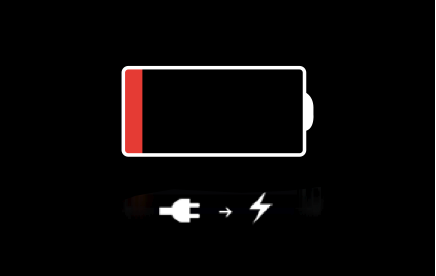
Thanks.
Is this feature removed? I have my old 2013 MBP 13" with the latest Mojave version but still it shows up the dead battery icon when the battery is drained and you're trying to turn it on. But on my 2018 MBP 15" , nothing. You'll just know that it's drained when you plugged it in and see that the battery % is 0-1.
Can anyone confirm this?
This is the icon im talking about:
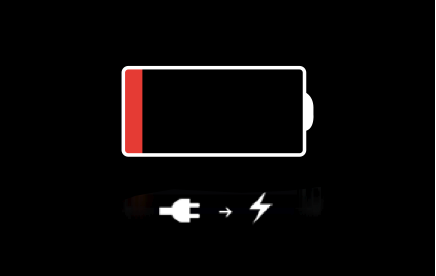
Thanks.

