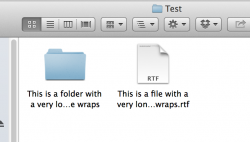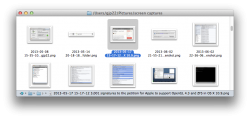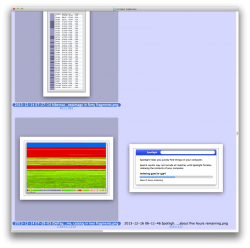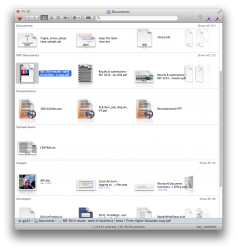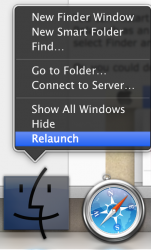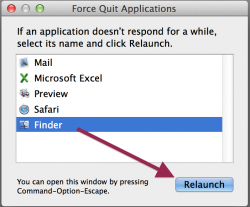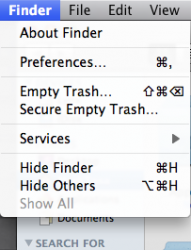I have been trying to find a solution for a very very long time on how to have the longer names of my folders and files to drop down to a 2nd line when viewing in the grid view in the My Finder window.
In Leopard 10.5 by default you are able to see long folder/file names drop down to a 2nd line, but I can't find a setting to replicate this action in any other OSX after that one. It makes it harder to see a folder/file name when it is truncated.
So as an example; Williams Grand Prix Engineering Limited looks like Williams...ted as a folder title and I would much rather prefer to have it look like the old style;
Williams Grand Prix
Engineering Limited
Is there a setting somewhere or a terminal command in Snow Leopard where I can make this change? I have tried to explain to Apple Care multiple times, but they were stupid enough to not even know what truncate meant after I explained it thoroughly.
Also, please do not suggest the use of just the other List views in My Finder, my inquiry is for the Grid view only as this is the only view which I use.
In Leopard 10.5 by default you are able to see long folder/file names drop down to a 2nd line, but I can't find a setting to replicate this action in any other OSX after that one. It makes it harder to see a folder/file name when it is truncated.
So as an example; Williams Grand Prix Engineering Limited looks like Williams...ted as a folder title and I would much rather prefer to have it look like the old style;
Williams Grand Prix
Engineering Limited
Is there a setting somewhere or a terminal command in Snow Leopard where I can make this change? I have tried to explain to Apple Care multiple times, but they were stupid enough to not even know what truncate meant after I explained it thoroughly.
Also, please do not suggest the use of just the other List views in My Finder, my inquiry is for the Grid view only as this is the only view which I use.