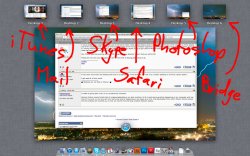I was a pretty heavy spaces / expose user to the point where I was almost always using my keyboard shortcuts (mine were set to f2 for spaces and f3 for expose) to pull up spaces and expose to keep all of my open windows organized. This helped with an overall efficiency when using OS X. Having installed Lion last night, I am having a mild panic attack trying to get used to Mission Control. All of you former heavy spaces users, what tips have you found helpful in making the switch?
One I found was that pushing option in MC brings up a new desktop "space" that you add to MC.
Please let me know your thoughts as I am on the brink of downgrading back to SL.
One I found was that pushing option in MC brings up a new desktop "space" that you add to MC.
Please let me know your thoughts as I am on the brink of downgrading back to SL.