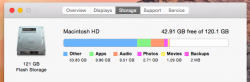I found something online that showed me how to clear the "backup" space in the About This Mac/Storage, but the bigger culprit for me is "other". I freed up 20gb or so with turning Time Machine off and restarting my computer. I really need to free up some of the 53gb+ in the "other" portion, though.
Any ideas?
Also, how do I keep the backups from accumulating so I won't have to do this again? I use Time Machine with my external WD My Passport 2tb drive. Am I doing something wrong?
Any ideas?
Also, how do I keep the backups from accumulating so I won't have to do this again? I use Time Machine with my external WD My Passport 2tb drive. Am I doing something wrong?