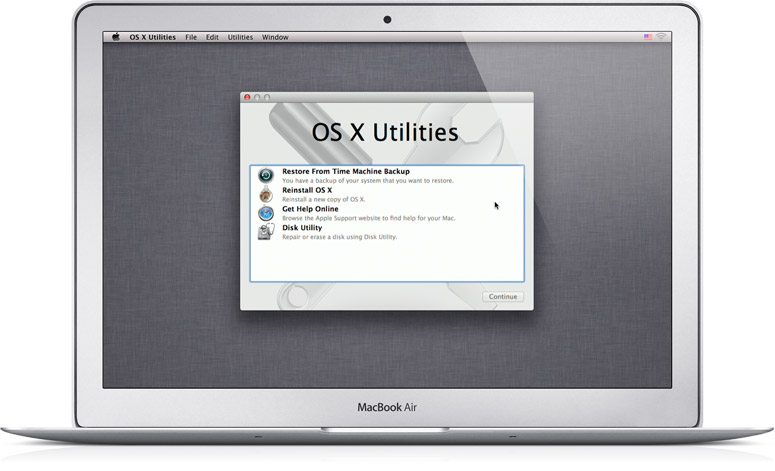The OP wrote above:
[[ t would seem I need to create a bootable USB drive copy of Mavericks but how would I do this? If someone could explain this to me as though I was a six year old I'd be most grateful ]]
If you follow the instructions below, it is guaranteed to work..

1. First, you need a USB3/SATA docking station. To see what these are, go to amazon.com and enter "usb3 sata dock" into the search box. There are many choices available, usually start at around $24 or so (US). I see you're in the UK, not sure what is available there. Here's one I would recommend, but again, not sure if it's available there:
http://plugable.com/products/usb3-sata-u3
If the above isn't, how about this:
http://www.amazon.com/Syba-Docking-...398523665&sr=8-1&keywords=syba+usb3+sata+dock
2. Once you have the dock, put the SSD into it, connect it to the Mac, turn it on.
3. Now open Disk Utility (in the Utilities folder). Initialize the new drive, use HFS+, journaling enabled. Give the new drive whatever name you'd like.
4. Now, download CarbonCopyCloner from here:
http://www.bombich.com/download.html
CCC is FREE to download and is FREE to use for 30 days.
5. Launch CCC and clone the contents of your internal drive ("source" drive on the left in CCC's window) to the docked SSD ("target" drive on the right). It will take a few minutes to copy things over.
6. Next, TEST the new drive BEFORE you install it. Restart and hold down the option key immediately, and keep holding it down until the startup manager appears. Select the docked SSD with the pointer, and hit return.
7. The MacBook should now boot from the SSD in the dock. When you get to the finder, take a good look around. Is everything as it should be?
8. If things look good, NOW it's time to open the MacBook and "do the drive swap". One warning: BE SURE YOU HAVE THE RIGHT TOOLS (shouting very intentional). The wrong tools could strip out the small screws.
Final thought:
When you get the drives swapped out and the MacBook is back together, you can continue to use the old drive as your backup drive. Just put it into the dock, and use CCC to backup from the MacBook to the docked drive...