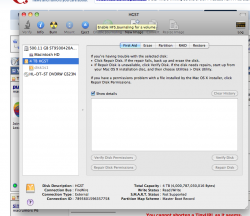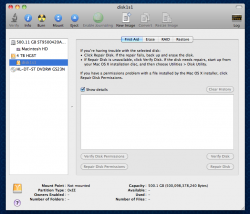Got a tip for us?
Let us know
Become a MacRumors Supporter for $50/year with no ads, ability to filter front page stories, and private forums.
G-Drive not recognized
- Thread starter puckhead193
- Start date
- Sort by reaction score
You are using an out of date browser. It may not display this or other websites correctly.
You should upgrade or use an alternative browser.
You should upgrade or use an alternative browser.
What does Disk Utility have to say about that drive?
this:
Attachments
It shows "Master Boot Record" as partition map scheme, which is meant for NTFS and FAT32 and exFAT formatted volumes for Windows.
What happens if you select disk1s1 and click REPAIR DISK?
What happens if you select disk1s1 and click REPAIR DISK?
It shows "Master Boot Record" as partition map scheme, which is meant for NTFS and FAT32 and exFAT formatted volumes for Windows.
What happens if you select disk1s1 and click REPAIR DISK?
saying that I only have 500 GB. And I can't click repair disk.
Attachments
If this is a new disk, it is probably formatted for Windows (NTFS). I recommend the solution in this thread:I got a new G-Drive, plugged it in and it won't mount. I get a message saying that the "The Disk you inserted was not readable by this computer". It should be formatted for OS X, and not windows. what should I do? Is it dead?
https://discussions.apple.com/thread/1532469
The “write zeroes” step makes sure that the HDD drive firmware recognizes defective blocks on the HDD.
And make sure, that the G-drive has the newest firmware.
Last edited:
I got a new G-Drive, plugged it in and it won't mount. I get a message saying that the "The Disk you inserted was not readable by this computer". It should be formatted for OS X, and not windows. what should I do? Is it dead?
Click initialize then format the disk to Mac OS Extended.
Stupid me, stupid me, stupid me.
Yes, format the HDD accordingly. To drunk now, even after one sip of water. Sorry.
Did no see the word "new" in the original post, but I also wonder, why a new drive is not recognised, as even NTFS and MBR formatted and partitioned HDDs can be viewed in Mac OS X.
Yes, format the HDD accordingly. To drunk now, even after one sip of water. Sorry.
Did no see the word "new" in the original post, but I also wonder, why a new drive is not recognised, as even NTFS and MBR formatted and partitioned HDDs can be viewed in Mac OS X.
Stupid me, stupid me, stupid me.
Yes, format the HDD accordingly. To drunk now, even after one sip of water. Sorry.
Did no see the word "new" in the original post, but I also wonder, why a new drive is not recognised, as even NTFS and MBR formatted and partitioned HDDs can be viewed in Mac OS X.
I don't care about the data, there is no data, its a brand new drive straight from box..
I don't care about the data, there is no data, its a brand new drive straight from box..
Yes, I did not see that, as you can see from the quote of my post in your post. I blanked out the word "new". Just format it to your liking.
____________________________________________________________
Overview of the four major file systems (called "Formats" in Mac OS X) used on Windows and Mac OS X, compiled by GGJstudios. You can use Disk Utility to format any HDD to your liking.
Any external hard drive will work with PCs or Macs, as long as the connectors are there (Firewire, USB, etc.) It doesn't matter how the drive is formatted out of the box, since you can re-format any way you like. Formatting can be done with the Mac OS X Disk Utility, found in the /Applications/Utilities folder. Here are your formatting options:
HFS+ (Hierarchical File System, a.k.a. Mac OS Extended (Journaled) Don't use case-sensitive)
- Read/Write HFS+ from native Mac OS X
- Required for Time Machine or Carbon Copy Cloner or SuperDuper! backups of Mac OS X system files.
[*]To Read/Write HFS+ from Windows, Install MacDrive
[*]To Read HFS+ (but not Write) from Windows, Install HFSExplorer - Maximum file size: 8EiB
- Maximum volume size: 8EiB
- Mac OS X: Mac OS Extended format (HFS Plus) volume and file limits
- You can use this format if you only use the drive with Mac OS X, or use it for backups of your Mac OS X internal drive, or if you only share it with one Windows PC (with MacDrive installed on the PC)
NTFS (Windows NT File System)
- Read/Write NTFS from native Windows.
- Read only NTFS from native Mac OS X
[*]To Read/Write/Format NTFS from Mac OS X, here are some alternatives:- For Mac OS X 10.4 or later (32 or 64-bit), install Paragon (approx $20) (Best Choice for Lion)
- For 32-bit Mac OS X, install NTFS-3G for Mac OS X (free) (does not work in 64-bit mode)
- For 64-bit Snow Leopard, read this: MacFUSE for 64-bit Snow Leopard
- Some have reported problems using Tuxera (approx $36).
- Native NTFS support can be enabled in Snow Leopard and Lion, but is not advisable, due to instability.
- AirPort Extreme (802.11n) and Time Capsule do not support NTFS
- Maximum file size: 16 TB
- Maximum volume size: 256TB
- You can use this format if you routinely share a drive with multiple Windows systems.
exFAT (FAT64)
- Supported in Mac OS X only in 10.6.5 or later.
- Not all Windows versions support exFAT. See disadvantages.
- exFAT (Extended File Allocation Table)
- AirPort Extreme (802.11n) and Time Capsule do not support exFAT
- Maximum file size: 16 EiB
- Maximum volume size: 64 ZiB
- You can use this format if it is supported by all computers with which you intend to share the drive. See "disadvantages" for details.
FAT32 (File Allocation Table)
- Read/Write FAT32 from both native Windows and native Mac OS X.
[*]Maximum file size: 4GB. - Maximum volume size: 2TB
- You can use this format if you share the drive between Mac OS X and Windows computers and have no files larger than 4GB.
Yes, I did not see that, as you can see from the quote of my post in your post. I blanked out the word "new". Just format it to your liking.
____________________________________________________________
Overview of the four major file systems (called "Formats" in Mac OS X) used on Windows and Mac OS X, compiled by GGJstudios. You can use Disk Utility to format any HDD to your liking.
____________________________________________________________
Any external hard drive will work with PCs or Macs, as long as the connectors are there (Firewire, USB, etc.) It doesn't matter how the drive is formatted out of the box, since you can re-format any way you like. Formatting can be done with the Mac OS X Disk Utility, found in the /Applications/Utilities folder. Here are your formatting options:
HFS+ (Hierarchical File System, a.k.a. Mac OS Extended (Journaled) Don't use case-sensitive)
- Read/Write HFS+ from native Mac OS X
- Required for Time Machine or Carbon Copy Cloner or SuperDuper! backups of Mac OS X system files.
[*]To Read/Write HFS+ from Windows, Install MacDrive
[*]To Read HFS+ (but not Write) from Windows, Install HFSExplorer- Maximum file size: 8EiB
- Maximum volume size: 8EiB
- Mac OS X: Mac OS Extended format (HFS Plus) volume and file limits
- You can use this format if you only use the drive with Mac OS X, or use it for backups of your Mac OS X internal drive, or if you only share it with one Windows PC (with MacDrive installed on the PC)
NTFS (Windows NT File System)
- Read/Write NTFS from native Windows.
- Read only NTFS from native Mac OS X
[*]To Read/Write/Format NTFS from Mac OS X, here are some alternatives:
- For Mac OS X 10.4 or later (32 or 64-bit), install Paragon (approx $20) (Best Choice for Lion)
- For 32-bit Mac OS X, install NTFS-3G for Mac OS X (free) (does not work in 64-bit mode)
- For 64-bit Snow Leopard, read this: MacFUSE for 64-bit Snow Leopard
- Some have reported problems using Tuxera (approx $36).
- Native NTFS support can be enabled in Snow Leopard and Lion, but is not advisable, due to instability.
- AirPort Extreme (802.11n) and Time Capsule do not support NTFS
- Maximum file size: 16 TB
- Maximum volume size: 256TB
- You can use this format if you routinely share a drive with multiple Windows systems.
exFAT (FAT64)
- Supported in Mac OS X only in 10.6.5 or later.
- Not all Windows versions support exFAT. See disadvantages.
- exFAT (Extended File Allocation Table)
- AirPort Extreme (802.11n) and Time Capsule do not support exFAT
- Maximum file size: 16 EiB
- Maximum volume size: 64 ZiB
- You can use this format if it is supported by all computers with which you intend to share the drive. See "disadvantages" for details.
FAT32 (File Allocation Table)
- Read/Write FAT32 from both native Windows and native Mac OS X.
[*]Maximum file size: 4GB.- Maximum volume size: 2TB
- You can use this format if you share the drive between Mac OS X and Windows computers and have no files larger than 4GB.
Do i click the 4TB HGST or the disk1s1 to reformat?
Read post #6 in this thread and the thread on apple.com!Do i click the 4TB HGST or the disk1s1 to reformat?
Do i click the 4TB HGST or the disk1s1 to reformat?
Did not realize, 4 TB HDDs were available yet.
Depending on what you want to do, you can do either, but if the HDD is only being used with a Mac, see this guide:
Did not realize, 4 TB HDDs were available yet.
Depending on what you want to do, you can do either, but if the HDD is only being used with a Mac, see this guide:
its 2x 2TB drives i think. Its going to be a scratch disk for Final Cut Pro, should I send it back. I don't want it to fail.
its 2x 2TB drives i think. Its going to be a scratch disk for Final Cut Pro, should I send it back. I don't want it to fail.
No need to send it back, but if it is indeed a 2 x 2 TB drive, then there is some switch at the back putting it in RAID or JBOD, thus it appears only to be one disk.
Maybe look into the manual of the drive, what options you have.
I personally would use both drives as single drives and disable any RAID or JBOD, and either use Disk Utility to make a software RAID 1 to mirror the drives for backup redundancy or make two single 2 TB partitions, each usable by FCP.
firmware
Some g-drives have a bug that can be fixed with a firmware update. Read about it here:
http://www.amazon.com/G-Technology-...=dp_db_cm_cr_acr_txt?ie=UTF8&showViewpoints=1
Some g-drives have a bug that can be fixed with a firmware update. Read about it here:
http://www.amazon.com/G-Technology-...=dp_db_cm_cr_acr_txt?ie=UTF8&showViewpoints=1
As an Amazon Associate, MacRumors earns a commission from qualifying purchases made through links in this post.
Register on MacRumors! This sidebar will go away, and you'll see fewer ads.