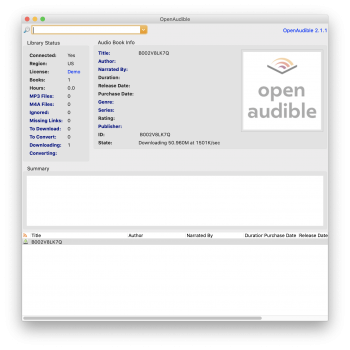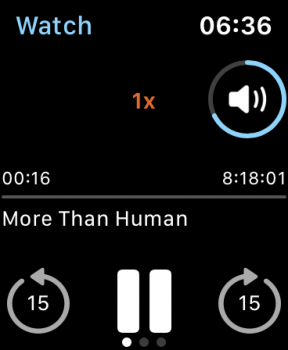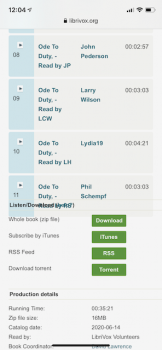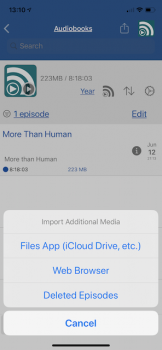OpenAudible.org offers a $12 Mac app that interfaces nicely with Amazon to download and manage your Audible library. It has the option to convert your Audible audiobooks into .mp3 or .m4a formats. Those can be easily stored in your Watch for offline play using the superb $2.99 iCatcher app. This is much more convenient than listening via a Kindle, and it avoids problems with the official Audible watch app. Here's an example.
1) Download and install OpenAudible on your Mac. (There are Windows and Linux versions too, but we'll be using AirDrop as part of our magic in this example, so...)
2) Use its built-in browser to log into your Amazon account. Your Audible purchases will be displayed. Pick an audiobook and download it. Let's pick a classic Theodore Sturgeon book, gloriously narrated by Stefan Rudnicki and Harlan Ellison:

Your download progress will be displayed.
 3) When downloaded, right-click on the file and select the convert option.
3) When downloaded, right-click on the file and select the convert option.

4) You'll find the converted file (.mp3 in this case) in your Mac user account's Library / OpenAudible / mp3 (in this case) folder

5) Rename the file if you wish-- in iCatcher on your phone and Watch, the filename will be displayed, so you won't want it to be gibberish.
6) Right-click on the file. In the Share menu, choose AirDrop. If necessary, unlock your iPhone, then proceed with the Airdrop process to convey the file to open with iCatcher on your iPhone.

7) iCatcher will open and ask you what "podcast" (folder) to put the file into. You can create a new folder called "Audiobooks" or something if you wish. Voila, the file is now in that folder on your iPhone.
8) Switch to that folder/podcast. There's the file! Swipe right on it and send it to your Watch. It will take a good long while but the transfers seem to go reliably. The Watch does not need to be on a charger (though that might speed things up) and you can be doing other things (including listening to other content) while the transfer proceeds. Even large transfers like audiobooks consume surprisingly little Watch battery! Just, be patient. This eight-hour audiobook took about 20 minutes to transfer with the Watch on a charger. For really large transfers it does seem to help their reliability to not let the iCatcher app sleep, meaning work in the background for more than ten minutes.



1) Download and install OpenAudible on your Mac. (There are Windows and Linux versions too, but we'll be using AirDrop as part of our magic in this example, so...)
2) Use its built-in browser to log into your Amazon account. Your Audible purchases will be displayed. Pick an audiobook and download it. Let's pick a classic Theodore Sturgeon book, gloriously narrated by Stefan Rudnicki and Harlan Ellison:
Your download progress will be displayed.
4) You'll find the converted file (.mp3 in this case) in your Mac user account's Library / OpenAudible / mp3 (in this case) folder
5) Rename the file if you wish-- in iCatcher on your phone and Watch, the filename will be displayed, so you won't want it to be gibberish.
6) Right-click on the file. In the Share menu, choose AirDrop. If necessary, unlock your iPhone, then proceed with the Airdrop process to convey the file to open with iCatcher on your iPhone.
7) iCatcher will open and ask you what "podcast" (folder) to put the file into. You can create a new folder called "Audiobooks" or something if you wish. Voila, the file is now in that folder on your iPhone.
8) Switch to that folder/podcast. There's the file! Swipe right on it and send it to your Watch. It will take a good long while but the transfers seem to go reliably. The Watch does not need to be on a charger (though that might speed things up) and you can be doing other things (including listening to other content) while the transfer proceeds. Even large transfers like audiobooks consume surprisingly little Watch battery! Just, be patient. This eight-hour audiobook took about 20 minutes to transfer with the Watch on a charger. For really large transfers it does seem to help their reliability to not let the iCatcher app sleep, meaning work in the background for more than ten minutes.
When all is said and done, you'll have the audiobook in iCatcher on both your iPhone and your Watch. You can delete it from one or the other as desired.
Attachments
Last edited: