Got a tip for us?
Let us know
Become a MacRumors Supporter for $50/year with no ads, ability to filter front page stories, and private forums.
Getting PDF's to the iPad 2
- Thread starter ISO:HELP
- Start date
- Sort by reaction score
You are using an out of date browser. It may not display this or other websites correctly.
You should upgrade or use an alternative browser.
You should upgrade or use an alternative browser.
- Status
- Not open for further replies.
Yes you can definitely do this. You'll need an app on the iPad that handles PDF viewing and editing. There are many around - two of the best I've seen are GoodReader and PDF Expert.
In iTunes when you iPad is connected to your PC, go to the Apps tab and scroll down and you'll see the File Sharing section. You can drag files to there to share them to your iPad.
You could also look at online file sync services like Dropbox if you prefer not to have to connect your iPad to a PC,
In iTunes when you iPad is connected to your PC, go to the Apps tab and scroll down and you'll see the File Sharing section. You can drag files to there to share them to your iPad.
You could also look at online file sync services like Dropbox if you prefer not to have to connect your iPad to a PC,
Another option is to install iBooks. Then you drag your PDF files into iTunes, go to the "books" tab among your iPad tabs in iTunes, and check "sync books." Then your PDF files show up in the "PDF" collection within iBooks.
Goodreader is outstanding for PDF's because it also allows for extensive types of annotation. Within this app, you can also elect to download a pdf from other servers, including dropbox, MobileMe's iDisk, or a any webpage. This would be a great method for retrieving a document from a third party.
You can also transfer to your Mac both wirelessly and via USB; to me this is the "must-have" App for the iPad. The developer keeps updating, providing more and more useful features.
You can also transfer to your Mac both wirelessly and via USB; to me this is the "must-have" App for the iPad. The developer keeps updating, providing more and more useful features.
Goodreader is outstanding for PDF's because it also allows for extensive types of annotation. Within this app, you can also elect to download a pdf from other servers, including dropbox, MobileMe's iDisk, or a any webpage. This would be a great method for retrieving a document from a third party.
You can also transfer to your Mac both wirelessly and via USB; to me this is the "must-have" App for the iPad. The developer keeps updating, providing more and more useful features.
I just bought the good reader for ipad app..
seems reasonable for only 5 bucks..
now i need to figure out how to use it...
I'm sure ill like it..
EDIT: I see no file sharing section in the apps tab...Little confused
ill keep messing with it...

Thanks for all the help everyone!
Last edited by a moderator:
I just bought the good reader for ipad app..
seems reasonable for only 5 bucks..
now i need to figure out how to use it...
I'm sure ill like it..
EDIT: I see no file sharing section in the apps tab...Little confused
ill keep messing with it...
Thanks for all the help everyone!
You can achieve the file sharing feature wirelessly. With the Goodreader App open, click on the Wireless icon on the bottom toolbar, and follow the onscreen instructions:
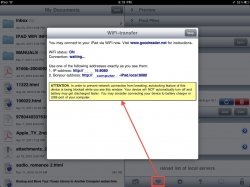
on your computer, you would select the option "Connect to server" and enter the address that Goodreader shows you on your ipad:
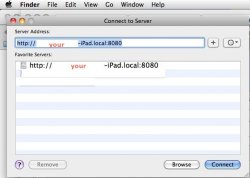
For a hard-wired USB connection via iTunes, here is a picture from Goodreader's website, which shows the "file sharing" function and setup:
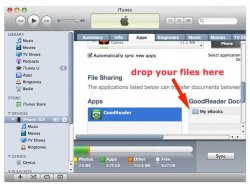
Hope that's all clear.
Edit: just to be sure, a copy and paste of their instructions which apply to the last pic I posted:
"
To transfer files with iTunes program:
*start iTunes on your computer (make sure that you have the latest version of iTunes)
*connect your iPad / iPhone / iPod touch to your computer via USB cable
*click on your device's name on the left pane of iTunes window
*select the Apps tab on the right pane of iTunes window
*scroll the window down till you find the File Sharing section
*select GoodReader in the list of apps that support iTunes File Sharing
in GoodReader Documents window you will find documents stored in "My Documents" folder of GoodReader
*drop your files to this window, and they will be immediately transferred to GoodReader
*you can drop bunches of files, there's no need to drop them one by one
Apple has chosen not to allow dropping folders to this window, so drop only files (you can ZIP your folders and transfer ZIP-archives with iTunes, those ZIP-archives can be later unzipped inside GoodReader).
*you can also transfer files and folders in the opposite direction - from GoodReader to computer
*all files that you transfer with iTunes will appear in My Documents folder of GoodReader.
*You can use GoodReader's File Management tools later to move those files to any subfolder inside GoodReader."
Goodreader is outstanding for PDF's because it also allows for extensive types of annotation. Within this app, you can also elect to download a pdf from other servers, including dropbox, MobileMe's iDisk, or a any webpage. This would be a great method for retrieving a document from a third party.
You can also transfer to your Mac both wirelessly and via USB; to me this is the "must-have" App for the iPad. The developer keeps updating, providing more and more useful features.
Why do you need Goodreader app when Dropbox will let you open the .pdf in the ipad?
Am I missing the point here?
When I want to put a PDF on my iPad I just drag it into the 'Books' folder in iTunes and then select it to be sync'd next time I connect it to my Mac...
When I want to put a PDF on my iPad I just drag it into the 'Books' folder in iTunes and then select it to be sync'd next time I connect it to my Mac...
Why do you need Goodreader app when Dropbox will let you open the .pdf in the ipad?
Am I missing the point here?
When I want to put a PDF on my iPad I just drag it into the 'Books' folder in iTunes and then select it to be sync'd next time I connect it to my Mac...
Goodreader has the ability to edit PDF's, making it more functional than an App that can only read them.
Another way is to just email the PDF to yourself, then load it up in Mail, then Open with iBook, GoodReader etc and it will be saved.
Then your PDF files show up in the "PDF" collection within iBooks.
That simple piece of information was all I needed to learn as a new iPad owner who was going absolutely nuts as to why I couldn't see my PDFs.
I joined this website simply to thank you for the time you save me with that little nugget of info.
Even a very 'trying' phone call to Apple Technical Support (90 day assistance) didn't work this one out (though he was very quick to tell me I needed to purchase an app to read my pdfs.......).
- Status
- Not open for further replies.
Register on MacRumors! This sidebar will go away, and you'll see fewer ads.

