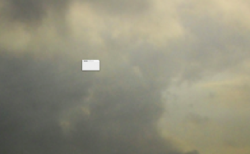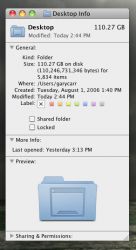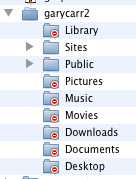Got a tip for us?
Let us know
Become a MacRumors Supporter for $50/year with no ads, ability to filter front page stories, and private forums.
glitch on desk top
- Thread starter garyjcarr
- Start date
- Sort by reaction score
You are using an out of date browser. It may not display this or other websites correctly.
You should upgrade or use an alternative browser.
You should upgrade or use an alternative browser.
Have a look at Activity Monitor ( Applications / Utilities / ) and select All Processes and sort by PROCESS NAME to see what the culprit may be.
image below uses sorting by CPU as an example

Then use the Print feature via CMD+P to save a PDF document of the Activity Monitor and attach it to your next post via the
 button.
button.
image below uses sorting by CPU as an example

Then use the Print feature via CMD+P to save a PDF document of the Activity Monitor and attach it to your next post via the

glitch
Thanks for the quick reply. How do you recognize the culprit? What should I be looking for?
Have a look at Activity Monitor ( Applications / Utilities / ) and select All Processes and sort by PROCESS NAME to see what the culprit may be.
image below uses sorting by CPU as an example

Then use the Print feature via CMD+P to save a PDF document of the Activity Monitor and attach it to your next post via thebutton.
Thanks for the quick reply. How do you recognize the culprit? What should I be looking for?
glitch
I went into Activity monitor and there were no faults. I drew the square around the icon and went to GET INFO and this showed up. A folder with over 100 gigs.
I checked permissions and it had me as read and write. When I held down command / delete nothing happened.
I went into Activity monitor and there were no faults. I drew the square around the icon and went to GET INFO and this showed up. A folder with over 100 gigs.
I checked permissions and it had me as read and write. When I held down command / delete nothing happened.
Attachments
Do you store any files or folders on the Desktop?
The Desktop is located at Macintosh HD / Users / YOU / Desktop.
The Desktop is located at Macintosh HD / Users / YOU / Desktop.
glitch
That's interesting. I went to HD/ USERS / and my name was listed twice as gary carr1 and gary carr2 and both had minus signs in red and when I clicked it on and went to GET INFO I did not have permissions to read or write. I would assume I have to go to permissions. Could you help me ou there?
That's interesting. I went to HD/ USERS / and my name was listed twice as gary carr1 and gary carr2 and both had minus signs in red and when I clicked it on and went to GET INFO I did not have permissions to read or write. I would assume I have to go to permissions. Could you help me ou there?
Attachments
I went into Activity monitor and there were no faults. I drew the square around the icon and went to GET INFO and this showed up. A folder with over 100 gigs.
I checked permissions and it had me as read and write. When I held down command / delete nothing happened.
Your Get Info window is showing your Desktop folder, so you were not able to select the mystery icon in question.
Of course the Desktop folder is huge; you have all your photos in folders on the desktop waiting to be transferred, right?
Don't worry about (or mess with) those other folders in the Users folder right now. They are user folders not associated with your current account.
Are you sure this is actually an icon, and not part of your Desktop picture? What happens when you change the Desktop image?
Glitch
I tried that - same thing however like I said it's gone. You are right about the desktop folder. When I drew a rectangle and went to GET INFO it displayed the desktop folder I guess automatically. So I have no idea what the UFO was. Thanks for the advice - I won't fool around with permissions if I don't need to.
I tried that - same thing however like I said it's gone. You are right about the desktop folder. When I drew a rectangle and went to GET INFO it displayed the desktop folder I guess automatically. So I have no idea what the UFO was. Thanks for the advice - I won't fool around with permissions if I don't need to.
I won't fool around with permissions if I don't need to.
That's a good idea. Anyway, 'glad it's resolved, albeit mysteriously.
Register on MacRumors! This sidebar will go away, and you'll see fewer ads.