Got a tip for us?
Let us know
Become a MacRumors Supporter for $50/year with no ads, ability to filter front page stories, and private forums.
Go ahead, punch holes in my plan to upgrade my late 2014 Mac Mini
- Thread starter The Loaf
- Start date
- Sort by reaction score
You are using an out of date browser. It may not display this or other websites correctly.
You should upgrade or use an alternative browser.
You should upgrade or use an alternative browser.
I forgot to add you to the replies above. Really appreciate the link to that thread. I hadn't read it before, and it was very helpful.I like option 3 but @Boyd01's numbers only show something like PCIe 3.0 x1 (or PCIe 2.0 x2 or PCIe 1.0 x4) performance. What is the max PCIe link rate and link width allowed by the connector in the Mac mini 2014? There's an upgrade guide at https://forums.macrumors.com/threads/using-a-standard-m-2-pcie-nvme-ssd-in-the-2014-mini.2118732/ which shows PCIe 2.0 x2.
Ok, so 800 MB/s max via internal PCIe 2.0 x2 NVMe or AHCI. That's not a lot more than internal SATA 6G (550 MB/s). It's much better than USB 3.0 (460 MB/s).
If you connect a Thunderbolt 3 device, then you can get USB 3.1 gen 2 (1000 MB/s) or Thunderbolt 2 (1800 MB/s).
The faster you want to go, the more expensive it gets. I think you would be perfectly happy with a SATA 6G SSD.
If your Mac mini didn't come with a blade, and you want to add one, then the Sintech adapter you linked is the way to go (the pictures show it comes with a screw). Optionally, OWC sells a kit that includes the missing cable (but uses Apple's special connector for the blade) - and if you have that cable then Sintech has an adapter to convert from Apple's blade connector to M.2 connector (linked in that MacRumor's upgrade guide).
found my old post, i used the short adapter with the stock apple ssd one. Went for WD Black with heatsink and the speed is the same as a WD BLUE on PCIe x2.
Don't have to get sintech really. Normal brands have the complete one with USD$5 that i have been using for ages with my other 2014 minis.

 forums.macrumors.com
forums.macrumors.com

 shopee.sg
shopee.sg
Don't have to get sintech really. Normal brands have the complete one with USD$5 that i have been using for ages with my other 2014 minis.
Using a Standard M.2 PCIe NVMe SSD in the 2014 Mini
I tried 3 different adapters and all got the same orange icon on boot menu. So I would safely say that a $3 adapter works the same as a $15 sintech one. 1594308633 WD Black with the sexy EKWB heatsink fits perfectly.
{LUV} PCI-Ex4 M.2 NGFF NVME AHCI SSD converter card adapter for 2014macbook mini | Shopee Singapore
Welcome to littlestars.sg PCI-E PCI Express x4 x2 M.2 NGFF M-Key NVME AHCI SSD Converter Card Adapter for 2014 macbook Mini A1347 MEGEN2 MEGEM2 MEGEQ2 The adapter can covert the NGFF M-key SSD to the 2014 macbook Mini A1347 MEGEN2 MEGEM2 MEGEQ2 SSD. Note: The Nvme SSD only work for mac OS...
I didn't know this. So thanks--I may end up going this way then.#3
use the nvme adapter and a WD blue SN550 for best price/performance ratio. This way you get to keep the spinner HDD as a secondary storage too.
Mac mini 2014 is only PCIE x2 so you will only get PCIE x2 speed even if you use a PCIE x4 gen 3 or gen 4 SSD.
I think I'll be going down this road now too--except will probably stay with Big Sur. Keeping fingers crossed.I also use this solution on my Mac Mini Late 2104 with 8gb ram and I5 2,6ghz dualcore
I use the same nvme WD Blue SN550 512gb SSD with an adapter.
I have also downgraded to Mojave So that the Mac Mini works better, because this processor is not from last generations.
Now it looks like another computer.
In this forum they already told me that this is the best solution for this computer
Thanks for that, I'm hoping for the same.I did a very similar thing to my late 2014 4gb Mac mini and the nvme revived it completely
very quick and easy install, too
do recommend
So I am learning... I appreciate your weighing in.The PCIe blade-style SSDs are a piece of cake to install compared to swapping out the SATA HDD for an SSD. As others have pointed out, buy the PCIe connector kit from iFixit or elsewhere and go from there. The OEM PCIe SSDs are available from ebay in various storage capacities, with larger capacities generally being somewhat faster.
I saw that kit. Tempting, but have already ordered the adapter elsewhere. I'm hoping I'll be alright, but thank you for pointing it out.I went with your Option #3. Bought everything needed in this upgrade kit here:

OWC Aura Pro X2 1.0TB SSD for Mac mini (Late 2014)
Upgrade kit includes all needed tools and components to safely upgrade your 2014 Mac mini to a blade-style SSD. Up to twice as fast as the original SSDs.eshop.macsales.com
Only took a few minutes. Made things much better.
The Loaf, I just had to reply as I am going through the same thought processes as you. Thanks so much for creating such a vibrant thread, and to all contributors for providing a rich variety of ideas.I think I'll be going down this road now too--except will probably stay with Big Sur. Keeping fingers crossed.
Thanks for that, I'm hoping for the same.
So I am learning... I appreciate your weighing in.
I saw that kit. Tempting, but have already ordered the adapter elsewhere. I'm hoping I'll be alright, but thank you for pointing it out.
I also have the Late 2014 Core i5 2.6 Ghz 8GB A1347. My HDD is slow and failing according to Etrecheck, with read and write speeds below 50Mbs and lots of hanging about required to do anything. A few months ago I bought a Samsung T7 SSD as a bootable external USB drive. The difference was like night and day, with speeds over 400 Mbs. However after I had cloned my HDD contents over, the write speed reduced markedly, and is now less than 50Mbs - the same or maybe less than the failing HDD! However, performance is still very good overall, so I have stuck with it. I hope if I get a new Mini sometime, I can get better performance due to an upgraded interface as it also has a USBC outlet currently unused.
I am also using Big Sur quite happily in the main, but updates are a problem, as the Mini always seems to revert to the HDD as the boot drive and it takes several time-consuming tries to get it back to booting from the SSD.
You have helped me make the decision to go for the internal PCIE blade solution. My first step will be to get a plastic tool to lever the bottom cover off and check there is a suitable space for the new blade and a connector. If all goes smoothly I plan to use the external SSD as a time machine back-up drive.
Hope everything goes well with your upgrade - I look forward to hearing how it goes! Also all comments on any of this are very welcome.
Quick question—if anybody is still reading this. I bought and installed the Sintech adapter and WD Blue 1TB SSD and installed them in the Mini (more on that later). I fired it up and got a msg. that the new hd was unreadable. So I initialized it with disc utility in APFS. Waited and then got this message. Is this normal? I went ahead and restarted and it “seems” to be a regular hard drive. I copied a couple files onto it, back and forth, just to test it, and it seems fine, but don’t really know. Currently, I’m using CCC to clone my hard drive onto it. I mean, what’s the worst that can happen? But don’t know if I should have addressed the failure message.
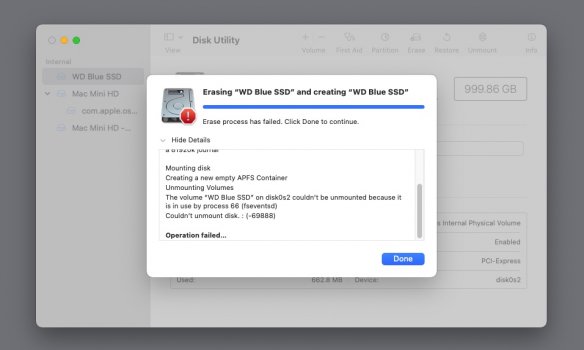
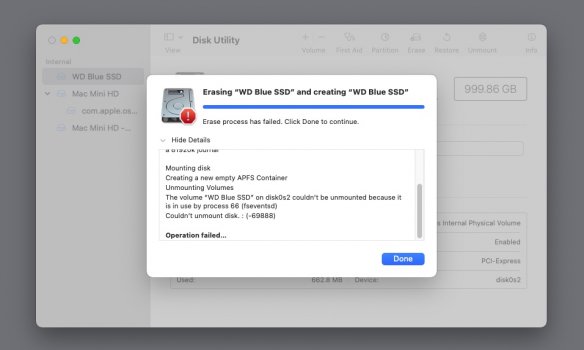
When I replaced my old 2014 mini, I decided to try replacing its HD with a spare SSD.
The contact plugin for the fan housing, the 1st real piece you take out, snapped in half rather than come unplugged. Seven year old mini-plastic things can be quite fragile. I always used that Mini with an external SSD anyway. I left my 2010 mini alone, so it still works. I use it for rescuing really old stuff. You may want to keep your 2014 for that purpose.
-I'd take it back down to High Sierra.
The contact plugin for the fan housing, the 1st real piece you take out, snapped in half rather than come unplugged. Seven year old mini-plastic things can be quite fragile. I always used that Mini with an external SSD anyway. I left my 2010 mini alone, so it still works. I use it for rescuing really old stuff. You may want to keep your 2014 for that purpose.
-I'd take it back down to High Sierra.
No expert, but remember going through the process when setting up my external bootable Samsung T7 1TB. I had lots of tries and fails round about mounting and unmounting, but got it done soon enough. Personally I wouldn't worry about the odd error message providing it clears up OK. I have ordered my parts today so should be in the thick of it myself at the weekend.
click on the view, change to all device and erase the wd blue from the root.Quick question—if anybody is still reading this. I bought and installed the Sintech adapter and WD Blue 1TB SSD and installed them in the Mini (more on that later). I fired it up and got a msg. that the new hd was unreadable. So I initialized it with disc utility in APFS. Waited and then got this message. Is this normal? I went ahead and restarted and it “seems” to be a regular hard drive. I copied a couple files onto it, back and forth, just to test it, and it seems fine, but don’t really know. Currently, I’m using CCC to clone my hard drive onto it. I mean, what’s the worst that can happen? But don’t know if I should have addressed the failure message.
View attachment 1748605
use cmd r, recovery mode to erase if needed. Not sure if SATA disk clone to NVME works, you might be better off with a fresh install of macos.
The Loaf, I am hoping you are up and running super fast now. Anyway I installed my Sintech adapter and my Crucial P2 CT1000P2SSD8 1TB Internal SSD. I found this web page https://uk.crucial.com/support/articles-faq-ssd/initialize-ssd-el-capitan-and-later which I think could be be used for any similar PCIe blade SSD. Found it straightforward. Then used CCC to copy my external Samsung T7 SSD across. Used the option key at start up to select the Crucial drive.
My write speed is about 15 times faster than with the T7! Write speed 731MB/s, Read speed 746MB/s.
My write speed is about 15 times faster than with the T7! Write speed 731MB/s, Read speed 746MB/s.
Those are the kinds of speeds I would expect from an internal SSD. But I really don't understand what the issue was with your T7. I have two 2TB T7's and they have write speeds around 850MB/sec on my 2018 Mini. Never tried them on my 2014 Mini, but I get about 400MB/sec write speeds on it using an older Samsung T3 and an Oyen Digital USB SSD.
I would prefer internal over external too whenever i can. Probably its due to the old USB giving flaky connections that disconnect sometimes just randomly. I wouldn't want to be booting externally and then just disconnections.Those are the kinds of speeds I would expect from an internal SSD. But I really don't understand what the issue was with your T7. I have two 2TB T7's and they have write speeds around 850MB/sec on my 2018 Mini. Never tried them on my 2014 Mini, but I get about 400MB/sec write speeds on it using an older Samsung T3 and an Oyen Digital USB SSD.
Booted my 2012 quad Mini with an external 1TB Samsung T3 for several years and used it heavily with Final Cut Pro, Logic Pro and other demanding software. Never once had a problem. But maybe I was just lucky? 
Of course, the internal SSD on the 2012 Mini is slower than the 2014 (only about 500MB/sec) so there isn't as much difference between internal/external on that model.
Of course, the internal SSD on the 2012 Mini is slower than the 2014 (only about 500MB/sec) so there isn't as much difference between internal/external on that model.
click on the view, change to all device and erase the wd blue from the root.
use cmd r, recovery mode to erase if needed. Not sure if SATA disk clone to NVME works, you might be better off with a fresh install of macos.
Not sure I understand (again, sorry but I'm pretty much a newbie to this). I clicked on the view and all device, but don't understand what it means to erase "from the root." BUT, at this point, everything seems to be working alright, and I would only go through that process if things get wonky for me, so it's not critical. (see the other post I'll be writing shortly) However, I want to say I've appreciated your help through this process.
Just to follow up: I did install the Sintech adapter and 1TB WD Blue SN550, and it was easy. I was pretty cautious and cloned a copy of my SATA drive right beforehand onto an external spinner HD, just in case anything went wrong, and to test out Carbon Copy Cloner, but it wasn't needed. I won't outline the case opening procedure too much as there are plenty of videos and walkthroughs of opening up the mini, but there were some questions about what is included with the adapter, and I took a picture to show exactly what came with mine:

The screwdriver is a small Phillips, not the T6 security torx, so you'll need to get that separately. There was a little trial and error as to what screws were to be used, which parts were spares, etc. I ended up using the 1 large screw to mount the adapter to the mini, and 1 small screw to attach the SSD to the adapter. It looks like this:

I didn't use the washer, 2nd screw, or spacer (not sure what to call it) that were included. Maybe I should have, but it seemed pretty stable. (If I made a major mistake, please let me know, thx.)
Reassembled everything and fired it up. I initialized it with disc utility in APFS and, as mentioned earlier, and got an error message towards the end of the procedure. However, it seemed OK, so I went ahead and cloned my SATA drive onto the SSD with CCC. Restarted choosing the SSD as my boot disc... and, well, as many have already noted, it's kind of unbelievable.
Before this install, I maxed out around around 80 MB/s using the DiskSpeedTest, when everything was cooking, but about 90% of the time things were NOT cooking, and I was struggling with speeds like this:
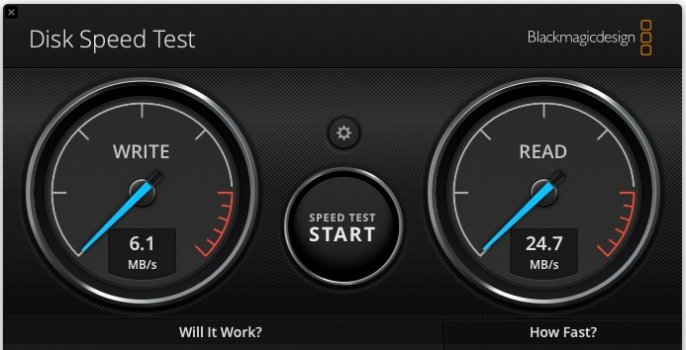
With the new SSD in place, now I'm at:
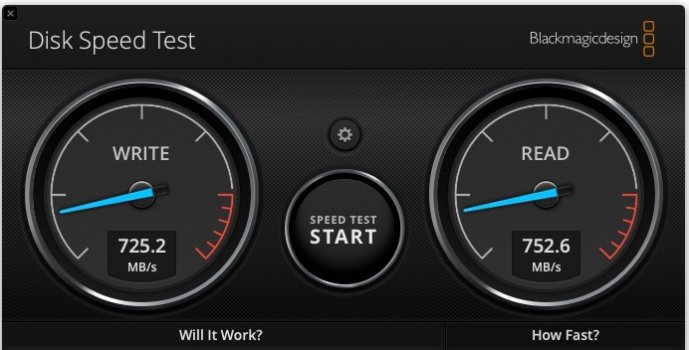
I don't think there's much to say... I went ahead and cloned the new SSD to an external drive using CCC (I've been using Time Machine for backups, but am going to try CCC and see how it goes). I've left the SATA drive as is, but may use it as a backup or storage at some point. I guess, I'd like to use things this way for a while just to be sure everything is stable, but initial tests are promising: Start up is way faster, application opening, etc. I use Photoshop a lot and so far it has been great. There are a few problems I had before that I thought might be improved by using a new SSD, but that is not the case, so I think they are not HD issues. (for example, Adobe Bridge crashes when moving multiple files to different folders within the program, and also occasionally crashes when renaming files, so that still needs to be sorted out). But, hey, at least now restarting Bridge takes seconds, not minutes.
So, to wrap up, thanks again to everyone for your help and participation--in this thread, and in the many others I've read on this subject. It's great to have a generous community like this. And to anyone still thinking about doing this SSD installation, just give it a go. I knew practically nothing about the insides of computers, but didn't find this too difficult at all. And the result: life-changing may not be an exaggeration.
I have 2 other Mac-related projects (I have an old MacBook Air that really needs help, and I have an old spinning HD that gave up the ghost and I'd like to see if I can recover the data from), so I'll be posting on those problems coming up, and may see you again there. Thank you so much.

The screwdriver is a small Phillips, not the T6 security torx, so you'll need to get that separately. There was a little trial and error as to what screws were to be used, which parts were spares, etc. I ended up using the 1 large screw to mount the adapter to the mini, and 1 small screw to attach the SSD to the adapter. It looks like this:

I didn't use the washer, 2nd screw, or spacer (not sure what to call it) that were included. Maybe I should have, but it seemed pretty stable. (If I made a major mistake, please let me know, thx.)
Reassembled everything and fired it up. I initialized it with disc utility in APFS and, as mentioned earlier, and got an error message towards the end of the procedure. However, it seemed OK, so I went ahead and cloned my SATA drive onto the SSD with CCC. Restarted choosing the SSD as my boot disc... and, well, as many have already noted, it's kind of unbelievable.
Before this install, I maxed out around around 80 MB/s using the DiskSpeedTest, when everything was cooking, but about 90% of the time things were NOT cooking, and I was struggling with speeds like this:
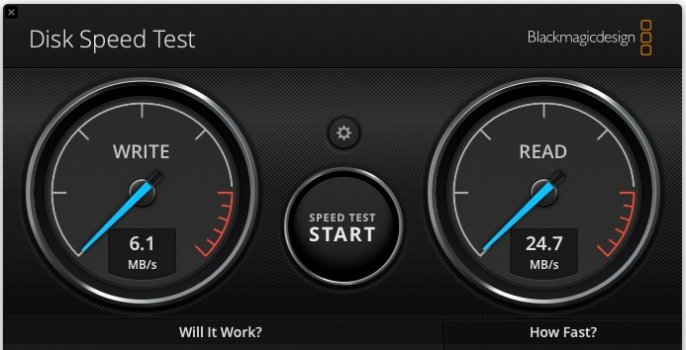
With the new SSD in place, now I'm at:
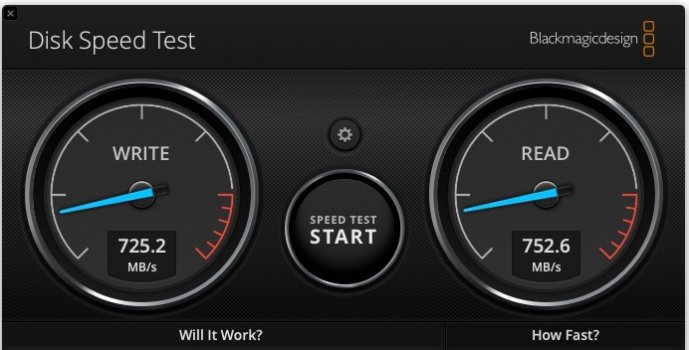
I don't think there's much to say... I went ahead and cloned the new SSD to an external drive using CCC (I've been using Time Machine for backups, but am going to try CCC and see how it goes). I've left the SATA drive as is, but may use it as a backup or storage at some point. I guess, I'd like to use things this way for a while just to be sure everything is stable, but initial tests are promising: Start up is way faster, application opening, etc. I use Photoshop a lot and so far it has been great. There are a few problems I had before that I thought might be improved by using a new SSD, but that is not the case, so I think they are not HD issues. (for example, Adobe Bridge crashes when moving multiple files to different folders within the program, and also occasionally crashes when renaming files, so that still needs to be sorted out). But, hey, at least now restarting Bridge takes seconds, not minutes.
So, to wrap up, thanks again to everyone for your help and participation--in this thread, and in the many others I've read on this subject. It's great to have a generous community like this. And to anyone still thinking about doing this SSD installation, just give it a go. I knew practically nothing about the insides of computers, but didn't find this too difficult at all. And the result: life-changing may not be an exaggeration.
I have 2 other Mac-related projects (I have an old MacBook Air that really needs help, and I have an old spinning HD that gave up the ghost and I'd like to see if I can recover the data from), so I'll be posting on those problems coming up, and may see you again there. Thank you so much.
Last edited:
Cool. I did the same (see wrap up post) but with the WD Blue version. Thanks for the link--CCC kind of takes you through the same thing when cloning. Good luck!The Loaf, I am hoping you are up and running super fast now. Anyway I installed my Sintech adapter and my Crucial P2 CT1000P2SSD8 1TB Internal SSD. I found this web page https://uk.crucial.com/support/articles-faq-ssd/initialize-ssd-el-capitan-and-later which I think could be be used for any similar PCIe blade SSD. Found it straightforward. Then used CCC to copy my external Samsung T7 SSD across. Used the option key at start up to select the Crucial drive.
My write speed is about 15 times faster than with the T7! Write speed 731MB/s, Read speed 746MB/s.
Root meaning you click on the hardware SSD itself instead of the APFS container below it. But its fine since you are cloning and the clone task will make your ssd the same as the hdd.Not sure I understand (again, sorry but I'm pretty much a newbie to this). I clicked on the view and all device, but don't understand what it means to erase "from the root." BUT, at this point, everything seems to be working alright, and I would only go through that process if things get wonky for me, so it's not critical. (see the other post I'll be writing shortly) However, I want to say I've appreciated your help through this process.
That's fine just 1 screw is needed and you won't use the other parts unless you are using the 2242 shorter SSD.I didn't use the washer, 2nd screw, or spacer (not sure what to call it) that were included. Maybe I should have, but it seemed pretty stable. (If I made a major mistake, please let me know, thx.)
Enjoy!
There will always be 2 camps of people here:Booted my 2012 quad Mini with an external 1TB Samsung T3 for several years and used it heavily with Final Cut Pro, Logic Pro and other demanding software. Never once had a problem. But maybe I was just lucky?
Of course, the internal SSD on the 2012 Mini is slower than the 2014 (only about 500MB/sec) so there isn't as much difference between internal/external on that model.
1. Those who tries to use everything internal. 2018 and m1 Mac mini makes that impossible already anyway.
2. Those who don't mind external USB/TB3 speed over Sata/PCiE x2 or x4.
I used to travel alot with my mini using it for presentation and even doing work on hotel's TV. So I resisted external as much as i can.
I just want to point out that OWC uses Apple's proprietary keying on the NVMe SSD blade. As far as I know, only Apple and OWC use this proprietary keying. That's one of the reasons the OWC kit is more expensive than others.I went with your Option #3. Bought everything needed in this upgrade kit here:

OWC Aura Pro X2 1.0TB SSD for Mac mini (Late 2014)
Upgrade kit includes all needed tools and components to safely upgrade your 2014 Mac mini to a blade-style SSD. Up to twice as fast as the original SSDs.eshop.macsales.com
Only took a few minutes. Made things much better.
The Sintech adapter accepts industry-standard M-key NVMe blades, which are available in many brands, including Western Digital and Crucial as mentioned in this thread.
They are equivalent, so you can't really tell the difference one the machine is closed up and you're just using it, they simply have different pinouts. In fact, you can buy small passive adapters that can convert between them.
Those are the kinds of speeds I would expect from an internal SSD. But I really don't understand what the issue was with your T7. I have two 2TB T7's and they have write speeds around 850MB/sec on my 2018 Mini. Never tried them on my 2014 Mini, but I get about 400MB/sec write speeds on it using an older Samsung T3 and an Oyen Digital USB SSD.
Sorry guys and thanks for responding. I took my eye off the ball and missed your replies here. The slow write speed with the T7 is reported in a few places, for example in this thread: https://forums.macrumors.com/threads/slow-external-ssd-write-speeds-in-catalina.2239518/ where as low as 16MB/s is reported. It is associated with having to use the USB A/ 3.0 connection to the Late 2014 Mini. If only I could find a way to plug to the Mini Thunderbolt 2 port it might help, but there doesn't appear to be an economic way of doing that. A few people have reported how hot the T7 can get, and I had the same experience when doing the original CCC transfer, after which the write speed had plummeted. Strangely the performance overall of the Mini was still pretty good so I persisted with it for a while.I would prefer internal over external too whenever i can. Probably its due to the old USB giving flaky connections that disconnect sometimes just randomly. I wouldn't want to be booting externally and then just disconnections.
Now that I have a reliable fast internal drive with the Crucial NVMe SSD, I will try to restore the external T7 to factory standard and use it as my Time Machine destination. At the moment I use A WD NAS for that and it is getting unreliable, requiring resets more frequently. I will probably try a live chat to Samsung support and see what they advise.
Register on MacRumors! This sidebar will go away, and you'll see fewer ads.

