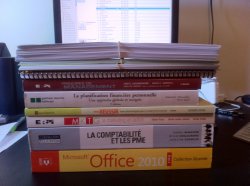What a fantastic thread!
I have recently gone back to the ipad, after i sold my last ipad 2 - silly really

- however, since i was constantly based at home, the ipad didn't really compete with my MBP 2011 17" for speed, productivity and habit i suppose.
Now that i have recommenced work, i found it really hard to do anything productive on my iphone; reading long books was also quite painful.
With exams looming, and having long days with 3 hour commutes, the ipad has been my saving grace.
I have scanned all my core books to good-reader - synced my dropbox folder for my active docs
I use adobe pro to create revision notes from textbooks and lectures at home then read them on the train to work!
I also invested in the Zaggamate + keyboard- since i find typing on the touchpad whilst reading a little tricky and somewhat overwhelming - this combo is brilliant! The keyboard works fantastic for me. I also find it more accurate when editing docs: w will touch in the general direction where i need to add text for e.g., then use the keyboard arrows to get to the exact location. This combo has effectively replaced the need for a notebook on the go!
Since i travel around the country a fair bit, i can carry my ipad/zaggmate combo with ease - really do not find the MBP 17" very portable, especially if using public transport in inner-city London!
My final step would be to purchase a camera-connection kit so that i can add a further 32GB SDXC card to watch movies on whilst i am away from home. Hopefully, the voltage hack will mean that i could possible one day use a portable HDD/thumb drive before apple crippled this feature with iOS 4.3