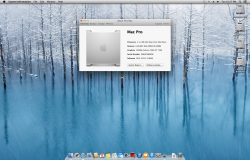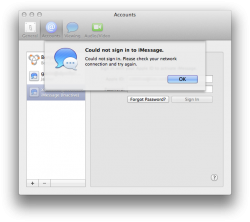Update: Some people think this is causing confusion. This is specific to Mac Pro 1,1 and 2, as the same tricks may not work under other Mac models. This method is for people that cannot get a flash drive working, but have a Mavericks supported mac and would like a nice workaround. There has been some debate about the boot.efi file and not giving proper credit. When I wrote this up there was a post that I got my intro from that didn't mention Tiamo at all but it's all fixed now.
I thought I should write this up for two reasons. One it is way easier than I thought, and second is I had issues with making a flags drive work multiple times. I was attempting to install 10.8.5 on my MP which previously had MLPostFactor but as soon as this got messed up I decided to go clean with Mavericks. This method uses Target Disk Mode with another mac to install.
You can leave your stock 7300GT in your MP and it will work, however it is detected as 7MB so graphics in almost everything will be having issues. The desktop and finder didn't seem to have an issue. Over time this guide will get clearer, just wanted to get it out there for now and build upon it!
What you'll need:
Mac Pro 1,1 or 2,1 (Referred as MPb in this guide)
Upgraded Graphics Card (Preferably a official Apple Card)
Another Mac (one that can support 10.9 natively, referred as MPa)
Install OS X Mavericks.app
8GB USB Flash Drive
FireWire cable (FW400/FW800)
Method 1: Install using TDM
To start out, you need to have the "Install OS X Mavericks.app" file in your applications folder of the MPa mac (the mac that can natively run MV). Go ahead and follow this guide to make a flash drive. http://www.tips-and-tricks-in-mavericks.com/how-to-create-an-os-x-mavericks-install-drive/
As soon as you are done with this you need to throw MPb into TDM (Target Disk Mode) and do this by holding down T as soon as you turn on the machine. When a firewire logo shows up you are set! Make sure your FireWire cable is plugged into your MPa and the MPb mac.
Reboot MPa mac and hold down Alt/Option until a list of hard drives appear. Select your flash drive which will be called "OS X Install ESD" and wait for it to boot up.
Select your language, and go to disk utility and make sure your proper MPb drive is formatted to the way you like (this will have a FW logo on it, be sure not to select your internal MPa mac HDD!). Then when you are done go ahead and install Mavericks to your MPb Hard Drive.
When the install finishes, reboot MPa and hold Alt/Option then select the newly installed Mavericks drive. The First Run assistant will appear, so go ahead and configure it to your liking. Once done, reboot once again back to your native MPa hard drive.
Once booted, download boot.efi file from here: https://forums.macrumors.com/attachment.php?attachmentid=448666&d=1385188522 (big thanks to Tiamo for the custom boot.efi). Make sure that MPb is still in TDM and the hard drives are accessible. Then copy boot.efi to these locations on the MPb hard drive:
System/Library/CoreServices/boot.efi
usr/standalone/i386/boot.efi
You are now OK to reboot your MP and boot into Mavericks! Good luck and enjoy!
PS: 10.9.1 update will install without an issue. Download it from the Apple Site or App Store and install!
Issues & Bugs:
Internet Accounts - Unable to sign into Twitter
iCloud - Contacts & Calendars seem to have issues syncing
iPhoto 9.2.1 - Crashes upon Opening
Messages - Not being able to see recent messages
I thought I should write this up for two reasons. One it is way easier than I thought, and second is I had issues with making a flags drive work multiple times. I was attempting to install 10.8.5 on my MP which previously had MLPostFactor but as soon as this got messed up I decided to go clean with Mavericks. This method uses Target Disk Mode with another mac to install.
You can leave your stock 7300GT in your MP and it will work, however it is detected as 7MB so graphics in almost everything will be having issues. The desktop and finder didn't seem to have an issue. Over time this guide will get clearer, just wanted to get it out there for now and build upon it!
What you'll need:
Mac Pro 1,1 or 2,1 (Referred as MPb in this guide)
Upgraded Graphics Card (Preferably a official Apple Card)
Another Mac (one that can support 10.9 natively, referred as MPa)
Install OS X Mavericks.app
8GB USB Flash Drive
FireWire cable (FW400/FW800)
Method 1: Install using TDM
To start out, you need to have the "Install OS X Mavericks.app" file in your applications folder of the MPa mac (the mac that can natively run MV). Go ahead and follow this guide to make a flash drive. http://www.tips-and-tricks-in-mavericks.com/how-to-create-an-os-x-mavericks-install-drive/
As soon as you are done with this you need to throw MPb into TDM (Target Disk Mode) and do this by holding down T as soon as you turn on the machine. When a firewire logo shows up you are set! Make sure your FireWire cable is plugged into your MPa and the MPb mac.
Reboot MPa mac and hold down Alt/Option until a list of hard drives appear. Select your flash drive which will be called "OS X Install ESD" and wait for it to boot up.
Select your language, and go to disk utility and make sure your proper MPb drive is formatted to the way you like (this will have a FW logo on it, be sure not to select your internal MPa mac HDD!). Then when you are done go ahead and install Mavericks to your MPb Hard Drive.
When the install finishes, reboot MPa and hold Alt/Option then select the newly installed Mavericks drive. The First Run assistant will appear, so go ahead and configure it to your liking. Once done, reboot once again back to your native MPa hard drive.
Once booted, download boot.efi file from here: https://forums.macrumors.com/attachment.php?attachmentid=448666&d=1385188522 (big thanks to Tiamo for the custom boot.efi). Make sure that MPb is still in TDM and the hard drives are accessible. Then copy boot.efi to these locations on the MPb hard drive:
System/Library/CoreServices/boot.efi
usr/standalone/i386/boot.efi
You are now OK to reboot your MP and boot into Mavericks! Good luck and enjoy!
PS: 10.9.1 update will install without an issue. Download it from the Apple Site or App Store and install!
Issues & Bugs:
Internet Accounts - Unable to sign into Twitter
iCloud - Contacts & Calendars seem to have issues syncing
iPhoto 9.2.1 - Crashes upon Opening
Messages - Not being able to see recent messages
Attachments
Last edited: