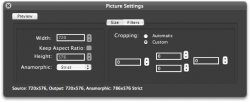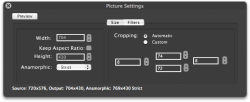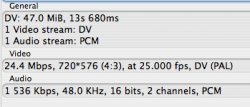I'm at a loss..
What is your source clip? and what is your target use?
the source is:
DVB-S-Signal from TV (or eventually an old family video recorded with vhs-c-camera) recorded on VHS-Player (back, when I did not have a DVB-S set top box that could record itself).
This VHS tape is captured via SCART to Thompson Canopus ADVC-300 and from there via Firewire to iMovie.
iMovie saves files as DV. I cut off trash and scenes I don't like. Save. Now, iMovie keeps the whole data exact same file size. 20GB stays 20GB, no matter how much you cut off. (iMovie up to 4 did really delete cut off data, a file would be smaller, because minutes are missing).
What is my aim?:
The movie should also show a circle as a circle and not an egg, even not a minimal slightly egg-like circle.
To save space on HDD and to keep the source in the quality, that is was captured at, I export it already cut/edited as DV file.
[Don't let the following info get into your brain, it will disturb the understanding flow, just a side note - I lately discovered that iMovie does change this DV file (from the project folder) to DVCpro during export, though, wich means a loss, if you plan to later encode it once more (to h.264).
So, I now use mpegstreamclip to cut DV, because it lets you save the file just without the edited/cut scene, but does nothing to the file format, if you use "save as". Later I encode this file to x.264/h.264. But I always keeep the DV file as source backup. For x.264 I use Handbrake, because it has newer h.264 codecs than mpegstreamclip (that uses the one from iMovie) or iMovie. Also I added free x.264 codecs, I found on the internet, but the latest compatible with PowerPCs was from 2007. Handbrakes built in x.264 is nearly up to date and is from the ffmpegX project.
You may aks, why do you not directly encode with iMovie to h.264. Because the Handbrake has the better x.264 codec and Mpegstreamclip can't access this, while it automatically can acces the one from Apple that came with iMovie and the ones I additionally installed]
What is my target?
I want to have a h.264/x.264 file that I can play on the mediaplayer that is built into my DVB-S set top box. This box can be connected to a 4:3 Tube TV and a LCD 16:9 TV.
The DV file was captured as 4:3 (though movie is actually 16:9, but with the black bars added it is 4:3), I want to keep the black letterboxing bars, so that this file does not get blown till it fits the 16:9 screen and it will be less sharp. But, if I keep it with the black bars, it will be 4:3. The 16:9 LCD TV will have to show it in the center, not maximizing or zooming it and it will add bookends to the left and right. The coloured pieces of the movie is smaller and I "waste" room for black bars, but I gain sharpness. And don't say, I should just sit away more meters from my TV.

On top of that my DV file has a small black bar at the left and right, this has nothing to do with bookends. I supposed, that this was the Overscan-area (do you use that word in englisch, too?), but I learned, it is something historical, overscan is something different. The black left and right are 8Pixels, that are put to it to make 704 be 720.
Now, in another forum a professional measured my soruce file and said, that the signal was screwed, 52µs was turned into 53,3µs which resulted in a very slightly smaller/squished picture. The computer during capture thought "this is not big enough, so I will ad black to left and right". I thought to do me a favour, but in fact. I will need a NLE to repair that 53,3µs back to 52µs.
BUT, even if the movie was standard 4:3 I find that Handbrake seems to not quiet do, what guides tell me, it should do. (Why does it make 788 out of 720 anamorphic? If I keep 704, as sugguested by Handbrake, with cropped/cut off 8 Pixels left and right, the height is only 528, instead of 567.)
Are you trying to export something captured in iMovie and display it on a TV?
analogue video, digitalized with a/d-changer-box,
software to take the digital output of that box is iMovie.
I could now tell iMovie to send/export "that is encode" the movie as DV, h.264, divx, jepgA etc., but I want the superb x.264 of Handbrake.
So what can I do?
I open the original DV file that can be found hidden in the project folder of iMovie and then I let it encode by Handbrake.
Now I would have a .mov file with a x.264 file in it.
That file I would put on an USB stick and then stick it into a mediaplayer connected to a Tube-TV and LCD-TV. I also will watch that file on my ibooks built in LCD.
Why handbrake? Are you ripping a DVD?
Handbrake can do far more than ripping DVDs (I use mactheripper for that, btw., I won't go into detail).
Handbrake for encoding DV to something other, because it has the newest codecs for PowerPC Macs.
And you need to understand a bit more about video, video compression, and then monitors.. spending all this time trying to crop it right isnt needed.
I am not cropping. I am trying to find the right resolution and what Handbrake thinks is right. (That Handbrake intially suguested to crop the letterbox bars, is understandable and I did not alow that. It is different with the 2x 8 Pixel left and right. Some guides suguest they have to bee kept and others say they must be deleted. (read what they say
http://www.animemusicvideos.org/guides/avtech3/theory-videoaspectratios.html unfortunately, the other more detailed professional guide is german, so I don't link that)
I know, that old Tube TVs have an area that is not seen, even if the picture has seeable objects there. Then there is the overscan area (should be roughly 6% I learned). The question is, do the 2x 8 Pixels left+right belong to the movie or not. Furthermore, will a circle be a circle on a 4:3 TV? If the 2x8 Pixels belong to the movie, the circle will not be a circle on a Tube (let aside, that there will be more seeable content not seen at the boarders), if the 2x8 pixels do not belong to it, then will the circle will not be a circle, perhaps, because what is right on the Mac might show differently on the TV.
Also, shouldn't a LCD-TV show every coloured content from a movie? (i.e. only a Tube has areas around that lay outside of the viewable area). But my LCD-TV does also not show the whole picture.
I know, additionally, the TV has to be set right. I can't feed 14:9 cienma stuff to it and tell him use 4:3 and zoom in. a big portion of the movie will be out of the TV screen. When I want to show 16:9 and not zoom in, I shows, fit 16:9 in 4:3. 4:3 needs to add black bars.
Since my file is a 4:3, where the black bars allready belong to the movie and the movie is not a 16:9 anymore, my 4:3 TV must be set, to correctly show a 4:3 movie. Which it is. (My 16:9 LCD TV is set to show a 4:3 movie without zooming in. It just does it so, that the height matches the upper and lower plastic frame of the TV. The width will get Bookends, so that the 4:3 movie does not get "torn".
How are you playing this clip on this LCD? Is it hooked up to a computer?
put h.264 file on usb stick, hook up usb stick to media player, media player hooked up to TV.
Other way. Let file sit on HDD open in QT or VLC and watch on screen of ibook (the historic predecessor of the MacBook).
Third way, whih I did not test: hook up mini-VGA-to-SCART Apple connector to ibook, connect other end to TV. Let ibook choose "external monitor", though I am not sure, the ibook will choose a TV aspect resolution. I think it will use something 5:4 computerish.
Also, there are display modes on TVs.. such as stretch, full, zoom, fish tank, etc.. those can affect how this clip is being displayed.
But a circle should be a circle, if I set it to show a 4:3 movie as 4:3 on a 4:3 TV, right?
Also, different TVs handle the edges differently.. this is what we call the Live area... there are guides we abide by, 2 of them are 'action safe' and 'title safe'.. I have 3 monitors in my edit suite, and the largest one (a prosummer panasonic) cuts off a little more of the image then the 2 panasonic professional broadcast monitors.. it cuts off almost to the action safe area, which is 10% of the width of the image. Just the way it is.
I knew, that Tubes do that, but do LCDs do that, too? But, even if the boarder parts are lost, shouldn't be a circle a circle?
For compressing, try mpeg stream clip.. handbrake is fine for somethings, but I tend to use streamclip, adobe media encoder or compressor.
See above. Better codec in Handbrake. Also better advanced options for pxel estimation, CABAC, setting frames etc.
------------
Apart from that I have another question. I said I use mpegstreamclip to cut/edit the DV stream, to keep it as DV - and that iMovie changes the DV file.
In iMovie you have several options to export a DV file:
a) use "save as" -> highest quality (no options to set) -> product will be DVCpro (if the source was interlaced, it will have the combing)
b) use "save as DV-stream" -> it will give you options and you have to set interlaced or progressive. In both cases, the combing will disappear and it will be a DV file. (I wonder, how apply interlacing to an interlaced source can result in combing being eliminated)
c) save as QT-movie or save as avi -> you can choose DV or DVCpro or DVCpro50, but you will again have to choose interlaced or progressive. With both settings the resulting file will be without the interlaced typical combing, that the original captured DV file had. (I would prefer to not make a DVCpro whatever file out of a DV file. Because, if I later want to transform that into a h.264 movie, the details that got lost from DV to DVCpro, will be helpful, if they are still there, I assume.
So question, can interlacing an interlaced source result in decombing/deinterlacing?