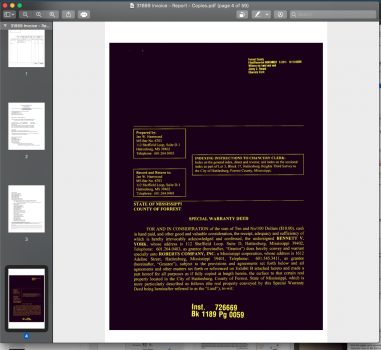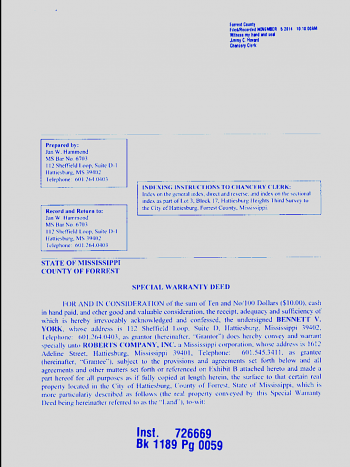Good afternoon, I am having an issue with Preview that is turning the pages
black with yellow letters when I am creating a PDF. I am using 10.15.7 and a 2012
macbook pro. If anyone has expeirenced this issue, please let me know if you were
able to fix it. It's driving me mad and seems to be occuring more often.
black with yellow letters when I am creating a PDF. I am using 10.15.7 and a 2012
macbook pro. If anyone has expeirenced this issue, please let me know if you were
able to fix it. It's driving me mad and seems to be occuring more often.