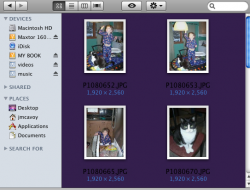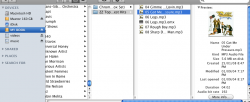The only thing I miss from Windows Explorer is the "Up one level" button, thing. That's all. The "Path" button is ok but it's just not as useful.
One thing I certainly don't miss is the crashing, slowness and general hardness to use. Spotlight FTW, I must say.
I prefer Finder but I miss one or two things from Windows Explorer.
But one thing people forget is that Windows and Macintosh are completely different operating systems, each with different targets and goals. When switching, there are bound to be things you miss or are glad to be rid of. You can't blame Apple for not offering every tiny detail the opposition offered. If it's causing you so much grief, you can always switch back - and assuming you're on a modern Intel Mac, you can just use bootcamp so you haven't wasted money on your hardware. Some people... sheeeeessh.
Agreed! Good post.