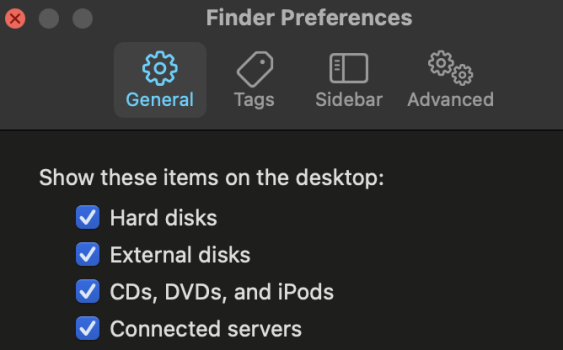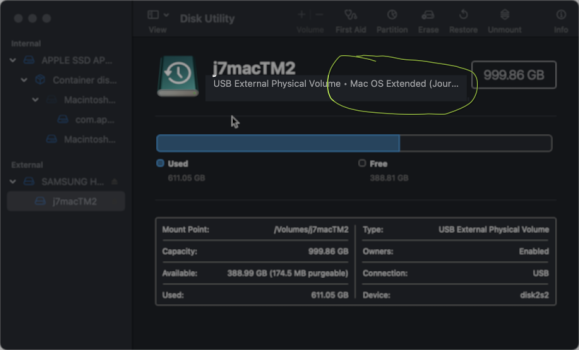Hi everyone, I'm an old hand at PC and slightly knowledgeable on Mac thanks to my wife's MacBook, but I've literally inherited an iMac 2015, 27 inch, 3.2 GHZ Quad core i5, 16GB Ram... and some of the simplest tasks to get familiar with are defeating me. Google brings me close, but in this case I'm not finding an answer possibly because I have Monterey 12.6.5
So ... I can't move or copy any files from my Documents folder, although I can put anything in it. I'm guessing it's a permissions thing which I've changed for the folder, but it's still not happening and my next guess is the permissions settings for the entire internal system drive.
But I can't "see" the drive as a whole in Finder and System Preferences/General doesn't appear to have an option to make it visible. I am the Administrator. Apart from fixing this, are there any other "global" settings I should apply?
I intend to mostly use it as a second DAW (Presonus) with a small Focusrite interface, when my larger studio (PC) is too cold or I can't be bothered going downstairs. Really, if I buy an external drive, it's probably slightly better spec'd than my Windows DAW.
Thanks for any help. Sorry for the basic stuff.
So ... I can't move or copy any files from my Documents folder, although I can put anything in it. I'm guessing it's a permissions thing which I've changed for the folder, but it's still not happening and my next guess is the permissions settings for the entire internal system drive.
But I can't "see" the drive as a whole in Finder and System Preferences/General doesn't appear to have an option to make it visible. I am the Administrator. Apart from fixing this, are there any other "global" settings I should apply?
I intend to mostly use it as a second DAW (Presonus) with a small Focusrite interface, when my larger studio (PC) is too cold or I can't be bothered going downstairs. Really, if I buy an external drive, it's probably slightly better spec'd than my Windows DAW.
Thanks for any help. Sorry for the basic stuff.