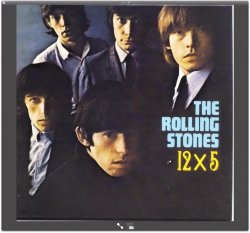You have a few issues...
Anytime you scan a printed piece of art you should make sure to select your scanner's "descreen" option, which throws the focus slightly off. Make sure you do not add any sharpening when you are scanning. The pattern is called a moire pattern, and is caused by the two screening patterns overlapping (much like the pattern you see when sheer curtains overlap).
You also are picking up some of the texture of the album paper stock itself. Bringing your midpoint down a bit might clean that up, and also you can use curves to eliminate some of. The yellowish cast.
so...best option if you have it....
- rescan, using descreen or printed material setting (with no sharpening)
- scan at 100% of size and maybe cheat up the resolution a bit, like 450dpi. Then when you size it, the resampling may help clean up some of the issues.
- in Pshop, use the filter/ noise/despeckle filter. If the image has some stubborn issues, it may help to run the filter 3 times, but on each RGB channel one at a time (instead on one filter rotation on the RGB composite channel). You may need to run it more than once on one of the channels if a lot of the problems are apparent.
- always tackle the descreening you convert the image BEFORE you convert to cmyk
- resize/resample image for intended use. That will scatter the pixels about and clean up some of the problems. Be careful when doing a final sharpen, as you may bring back some of the issues.
- add a little noise after you despeckle, the fake grain can help a bit
This is not a science, but an art of judgement, and each image reacts differently.
...
I use Aperture and Nikon's NIK suite these days, also Alien Skin makes a product called Image Doctor that might help. Although you can get by in Pshop...
Hope this helps a bit.
Cheers,
Michael
![]() Click for large view
Click for large view -
Uploaded with Skitch