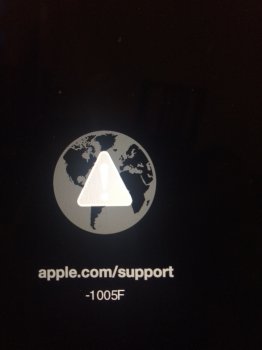Dear Community,
I was running a iMac 2010 i5 until the hard drive failed a few months ago. It has all of my photos and while many of the are backed up the last 18 months are not. I have removed the HDD from the machine and have pugged it into an external enclosure I have and into my new MBP. When I plug it in I get an error that reads:
The disk you inserted was not readable by this computer.
Initialize.. / Ignore / Eject
No matter what I do only the top layer appears i.e. the drive does not mount (last one):
![]()
I discovered http://perrohunter.com/repair-a-mac-os-x-hfs-partition-table/ and I ran test disk for 8 days and got this:
![]()
I then ran pdisk but it did not go exactly like steps 8-10 of his guide:
sudo pdisk /dev/rdisk2
pdisk: Can't read block 0 from '/dev/rdisk2'
Edit /dev/rdisk2 -
Command (? for help): i
A physical block is 512 bytes:
A logical block is 512 bytes:
size of 'device' is 0 blocks (512 byte blocks):
what should be the size? 732558335
new size of 'device' is 732558335 blocks (512 byte blocks)
Command (? for help): i
map already exists
do you want to reinit? [n/y]: y
A physical block is 512 bytes:
A logical block is 512 bytes:
size of 'device' is 732558335 blocks (512 byte blocks):
new size of 'device' is 732558335 blocks (512 byte blocks)
Command (? for help): c
First block: 392580562
Length in blocks: 1036124
Name of partition: recoverydisk
pdisk: Can't read block 2 from partition 2
pdisk: Can't read block 2 from partition 3
Command (? for help): w
Writing the map destroys what was there before. Is that okay? [n/y]: y
pdisk: Unable to write block zero (Invalid argument)
pdisk: Unable to write block 1 (Invalid argument)
pdisk: Unable to write block 2 (Invalid argument)
pdisk: Unable to write block 3 (Invalid argument)
pdisk: Unable to write block 4 (Invalid argument)
The partition table has been altered!
I then reset the machine but the drive does not mount and I get the same error when initializing about size which I again put in the size. I tired writing but it seems not to "catch".
pdisk: Can't read block 0 from '/dev/rdisk2'
Edit /dev/rdisk2 -
Command (? for help): i
A physical block is 512 bytes:
A logical block is 512 bytes:
size of 'device' is 0 blocks (512 byte blocks):
what should be the size? 732558336
new size of 'device' is 732558336 blocks (512 byte blocks)
Command (? for help): w
Writing the map destroys what was there before. Is that okay? [n/y]: y
pdisk: Unable to write block zero (Invalid argument)
pdisk: Unable to write block 1 (Invalid argument)
pdisk: Unable to write block 2 (Invalid argument)
The partition table has been altered!
Any help on this would be much appreciated.
I was running a iMac 2010 i5 until the hard drive failed a few months ago. It has all of my photos and while many of the are backed up the last 18 months are not. I have removed the HDD from the machine and have pugged it into an external enclosure I have and into my new MBP. When I plug it in I get an error that reads:
The disk you inserted was not readable by this computer.
Initialize.. / Ignore / Eject
No matter what I do only the top layer appears i.e. the drive does not mount (last one):

I discovered http://perrohunter.com/repair-a-mac-os-x-hfs-partition-table/ and I ran test disk for 8 days and got this:
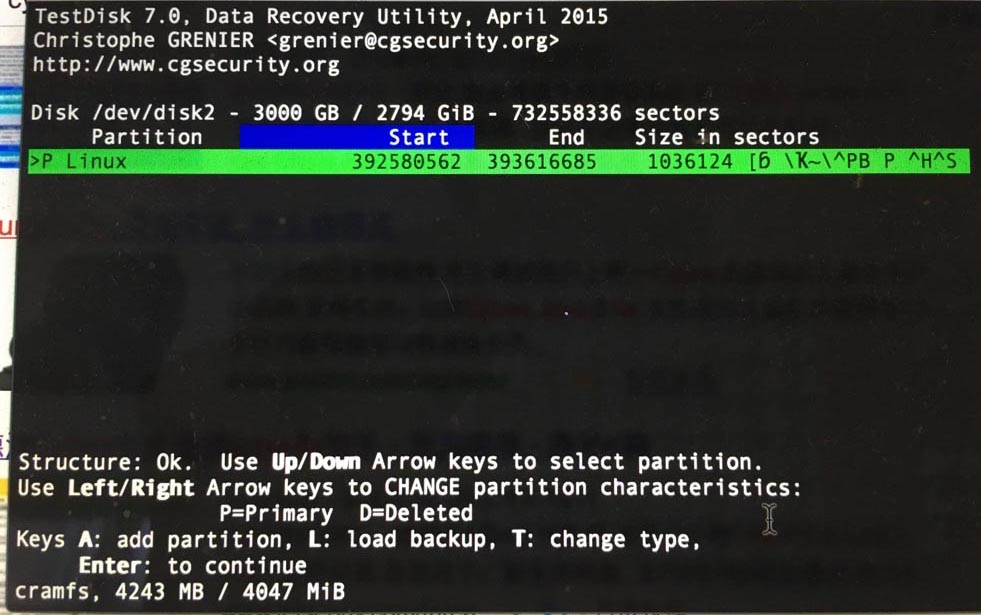
I then ran pdisk but it did not go exactly like steps 8-10 of his guide:
sudo pdisk /dev/rdisk2
pdisk: Can't read block 0 from '/dev/rdisk2'
Edit /dev/rdisk2 -
Command (? for help): i
A physical block is 512 bytes:
A logical block is 512 bytes:
size of 'device' is 0 blocks (512 byte blocks):
what should be the size? 732558335
new size of 'device' is 732558335 blocks (512 byte blocks)
Command (? for help): i
map already exists
do you want to reinit? [n/y]: y
A physical block is 512 bytes:
A logical block is 512 bytes:
size of 'device' is 732558335 blocks (512 byte blocks):
new size of 'device' is 732558335 blocks (512 byte blocks)
Command (? for help): c
First block: 392580562
Length in blocks: 1036124
Name of partition: recoverydisk
pdisk: Can't read block 2 from partition 2
pdisk: Can't read block 2 from partition 3
Command (? for help): w
Writing the map destroys what was there before. Is that okay? [n/y]: y
pdisk: Unable to write block zero (Invalid argument)
pdisk: Unable to write block 1 (Invalid argument)
pdisk: Unable to write block 2 (Invalid argument)
pdisk: Unable to write block 3 (Invalid argument)
pdisk: Unable to write block 4 (Invalid argument)
The partition table has been altered!
I then reset the machine but the drive does not mount and I get the same error when initializing about size which I again put in the size. I tired writing but it seems not to "catch".
pdisk: Can't read block 0 from '/dev/rdisk2'
Edit /dev/rdisk2 -
Command (? for help): i
A physical block is 512 bytes:
A logical block is 512 bytes:
size of 'device' is 0 blocks (512 byte blocks):
what should be the size? 732558336
new size of 'device' is 732558336 blocks (512 byte blocks)
Command (? for help): w
Writing the map destroys what was there before. Is that okay? [n/y]: y
pdisk: Unable to write block zero (Invalid argument)
pdisk: Unable to write block 1 (Invalid argument)
pdisk: Unable to write block 2 (Invalid argument)
The partition table has been altered!
Any help on this would be much appreciated.