hey guys..okay is this possible without the time capsule..im sure its been posted
i was using my external on my desktop with time machine..wanted to switch it to the usb port on the extreme so that my macbook pro can share the drive on time machine ....can someone help me with this?
when i connect the drive to the extreme..it shows up in the airport utility ..and shows the capacity but I am unable to get time machine to see that drive or even mount the airport disk onto my desktop
any help would be appreciated
thanks
i was using my external on my desktop with time machine..wanted to switch it to the usb port on the extreme so that my macbook pro can share the drive on time machine ....can someone help me with this?
when i connect the drive to the extreme..it shows up in the airport utility ..and shows the capacity but I am unable to get time machine to see that drive or even mount the airport disk onto my desktop
any help would be appreciated
thanks


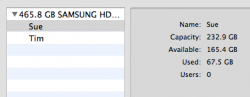
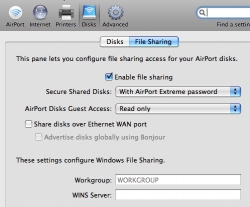

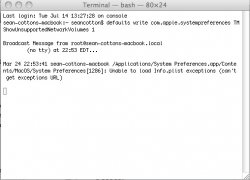

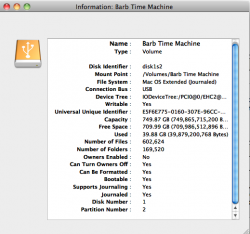
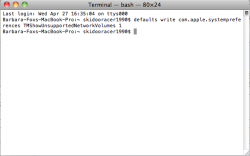
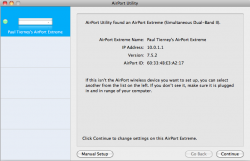
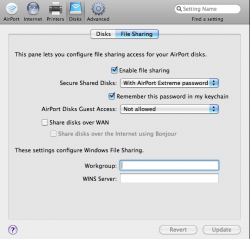
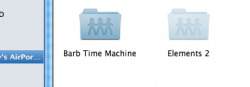
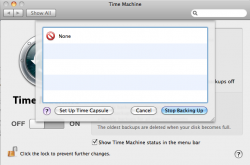
 Hope this helps!
Hope this helps!