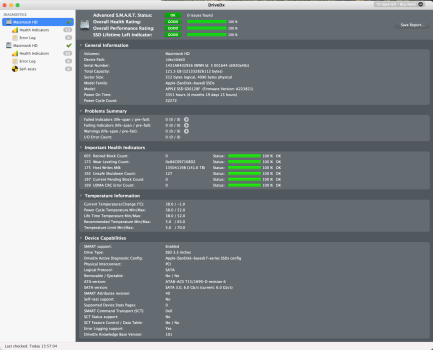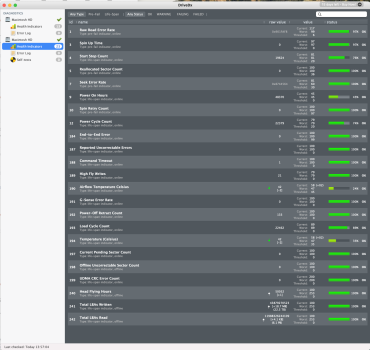I don't really care if my computer is not blazing fast, i just want it to run like things were running 5 or 10 years ago.
And it might... if you were running the exact OS and software you were using 5 or 10 years ago. You haven't listed the versions of the OS you're using, and that could be a clue. Later versions of MacOS tend to be more demanding, and it could be that's bogging thing down for you.
There also might be some software behaving badly -- stuff tends to accumulate over the years. One troubleshooting step I would suggest is to create a brand new user account and try working in that to see if it's any faster:
1. Go to Settings > Users & Groups
2. Create a new user account. Call it whatever you want.
3. Restart the Mac. When it comes back up, log into ONLY that new user account you just created.
4. Don't bother signing into iCloud, even if it prompts you. You don't need to sync all your stuff just yet, and it'll slow things down if you do.
5. Try opening Photoshop or Lightroom or whatever it is that you've been experiencing slowness with. See how it goes.
If you find things in this "vanilla" new account are running more smoothly and quickly, there's likely something in your own user account that's gone funky. Could be corrupted preferences, some kind of software conflict, something like that. If you don't want to ungunk your main account, you could start using this new one. Sign into iCloud, start copying your documents, setting up the settings, etc.
If the new user account is ALSO slow, you've either got a hardware issue or something with your system itself, and now you at least know that.