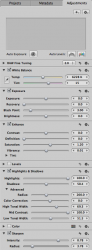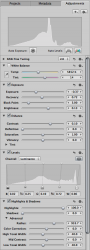Here's a photo from the rim of Mordor (actually Kilauea in Hawaii  ) as well as my initial attempts at trying to extract a more interesting image from the RAW file.
) as well as my initial attempts at trying to extract a more interesting image from the RAW file.
I'm very impressed with how the highlights adjustments basically allows me to cut through the haze and reveal a lot of detail that wasn't even visible to the naked eye at the time. However, side effects such as a strange halo around the tree and the intense contrast on the foreground vegetation are undesirable (but perhaps unavoidable?). I suppose cropping the foreground out is one option.
At any rate, a screen grab of the Aperture adjustments that got me to this point is included.
Since I'm a complete noob with Aperture and I'm wondering if anyone has additional pointers on how to improve things further or even wants to take a crack at working with the RAW file themselves. (Link)
Any advice or tips would be greatly appreciated. Is there anything that could have been done when taking the picture to improve my post production opportunities?
I'm very impressed with how the highlights adjustments basically allows me to cut through the haze and reveal a lot of detail that wasn't even visible to the naked eye at the time. However, side effects such as a strange halo around the tree and the intense contrast on the foreground vegetation are undesirable (but perhaps unavoidable?). I suppose cropping the foreground out is one option.
At any rate, a screen grab of the Aperture adjustments that got me to this point is included.
Since I'm a complete noob with Aperture and I'm wondering if anyone has additional pointers on how to improve things further or even wants to take a crack at working with the RAW file themselves. (Link)
Any advice or tips would be greatly appreciated. Is there anything that could have been done when taking the picture to improve my post production opportunities?