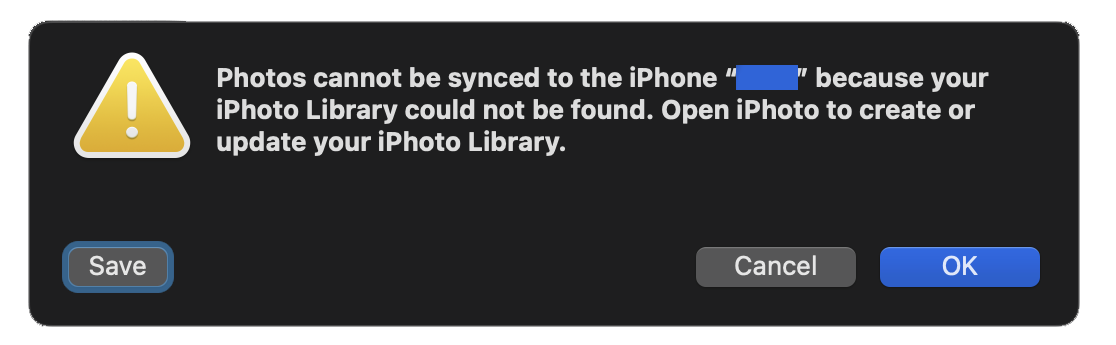"Photos cannot be synced to the iPhone because your iPhoto Library could not be found. Open iPhoto to create or update your iPhoto Library."
I have had this annoying sync error on my iPhone for a while. It is an XS running iOS 17 connecting to my MacBookPro11,5 running macOS 13.3.1 (via OC). The iPhone model and iOS version is irrelevant as this has plagued me for many years across several phones.
Clearly iPhoto has long since been replaced by Photos on macOS so I am unsure why the computer can still throw this error message. The only explanation as for the origin of this error may be due in part that I have restoring new devices from a backup that has originated from one of my first iOS devices...which may be either an iPod touch 3rd or iPhone 5S.
I am not syncing any photos to my iPhone inside of Finder. And to be clear, it is 'just' annoying. As despite blocking the screen when it pops up the phone still syncs fine.
I have had this annoying sync error on my iPhone for a while. It is an XS running iOS 17 connecting to my MacBookPro11,5 running macOS 13.3.1 (via OC). The iPhone model and iOS version is irrelevant as this has plagued me for many years across several phones.
Clearly iPhoto has long since been replaced by Photos on macOS so I am unsure why the computer can still throw this error message. The only explanation as for the origin of this error may be due in part that I have restoring new devices from a backup that has originated from one of my first iOS devices...which may be either an iPod touch 3rd or iPhone 5S.
I am not syncing any photos to my iPhone inside of Finder. And to be clear, it is 'just' annoying. As despite blocking the screen when it pops up the phone still syncs fine.