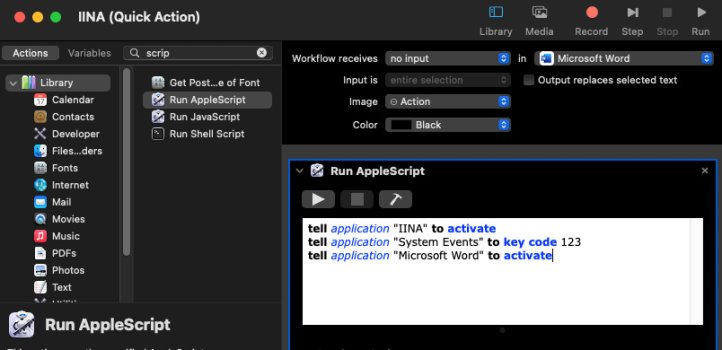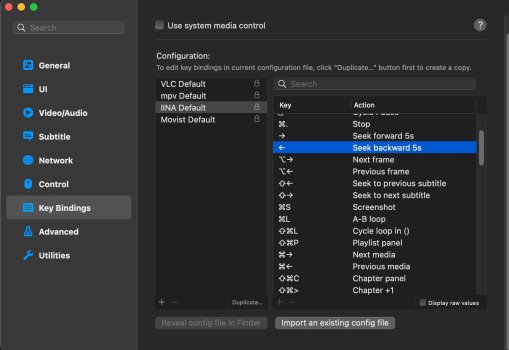Hello folks,
I currently have some videos which I need to translate on the fly and transcribe. I play them in IINA and sometimes some of them even in Youtube itself and can stop and pause using the play/pause button on the keyboard while I am still in Word typing everything out. Pausing and playing is fine since I can do that while I am still in Word so it doesn't mess the flow up.
Problem is if I need to go back a few seconds to repeat what was said in case I never caught it properly I have to click out of Word and into IINA/Youtube and then press the back arrow to hear it again and then switch back over to Word. So my question is, is there any way I can control all aspects of the audio without having to leave Word or the program I am typing in? The main function I need really is just to be able to go back [don't really need to jump forward for example] a few seconds with a keyboard click like the pause/play button without having to leave Word. The best option would be to be able to use the 'rewind' key on the left of the play key on the keyboard, that would be perfect.
Any ideas?
Thank you.
I currently have some videos which I need to translate on the fly and transcribe. I play them in IINA and sometimes some of them even in Youtube itself and can stop and pause using the play/pause button on the keyboard while I am still in Word typing everything out. Pausing and playing is fine since I can do that while I am still in Word so it doesn't mess the flow up.
Problem is if I need to go back a few seconds to repeat what was said in case I never caught it properly I have to click out of Word and into IINA/Youtube and then press the back arrow to hear it again and then switch back over to Word. So my question is, is there any way I can control all aspects of the audio without having to leave Word or the program I am typing in? The main function I need really is just to be able to go back [don't really need to jump forward for example] a few seconds with a keyboard click like the pause/play button without having to leave Word. The best option would be to be able to use the 'rewind' key on the left of the play key on the keyboard, that would be perfect.
Any ideas?
Thank you.
Last edited: