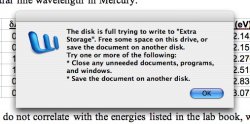I apologize if this question has been asked before, the search function on this message board leaves a lot to be desired.
I've been working on a file in word for the past hour/hour and a half. At one point I needed to scan something to put in the file, so I opened up Photoshop 7 and used the import option to scan from my all-in-one printer. I forgot to plug the printer into the computer before I went to import, and when the import utility opened it complained with a bunch of error boxes about how the scanner wasn't attached. Then Word gave me this error about the disk being full. I figured it was because the computer freaked out over not having a scanner attached. I closed all the Photoshop error boxes, attached the scanner, and tried again. I scanned no problem, and went back to Word and was able to manually save. But every ten or fifteen minutes the same error came back up again. It suggested closing programs I wasn't using, which I did (all I have open now is Finder, Word, and Excel). But the error still comes up every ten/fifteen minutes. This past time, I went to manually save (since this error seemed to be coming up every time Word attempted to auto save) and now I get the error when I try to manually save. I went back to finder and checked (as I did when the error first appeared) and I have about 35 gigs available on my hard drive. I decided something must be going on with Word and that I'd quit and reboot and try again, but I of course didn't want to lose my work since the last save, so I tried to temporarily save the file to my external hard drive (where there is also space). But Word is telling me that doesn't have space either.
What do I do? I would reboot to fix the problem, but I do need to save this file, and I can't reboot until I save it, but I can't save it until I reboot. Help!
A screeshot of the error window is attached.
EDIT: I'm using Office 2004 on a MBP with 2gigs of RAM and about 35gigs of available hard drive space (file won't save to HD, external HD, or flash drive).
I've been working on a file in word for the past hour/hour and a half. At one point I needed to scan something to put in the file, so I opened up Photoshop 7 and used the import option to scan from my all-in-one printer. I forgot to plug the printer into the computer before I went to import, and when the import utility opened it complained with a bunch of error boxes about how the scanner wasn't attached. Then Word gave me this error about the disk being full. I figured it was because the computer freaked out over not having a scanner attached. I closed all the Photoshop error boxes, attached the scanner, and tried again. I scanned no problem, and went back to Word and was able to manually save. But every ten or fifteen minutes the same error came back up again. It suggested closing programs I wasn't using, which I did (all I have open now is Finder, Word, and Excel). But the error still comes up every ten/fifteen minutes. This past time, I went to manually save (since this error seemed to be coming up every time Word attempted to auto save) and now I get the error when I try to manually save. I went back to finder and checked (as I did when the error first appeared) and I have about 35 gigs available on my hard drive. I decided something must be going on with Word and that I'd quit and reboot and try again, but I of course didn't want to lose my work since the last save, so I tried to temporarily save the file to my external hard drive (where there is also space). But Word is telling me that doesn't have space either.
What do I do? I would reboot to fix the problem, but I do need to save this file, and I can't reboot until I save it, but I can't save it until I reboot. Help!
A screeshot of the error window is attached.
EDIT: I'm using Office 2004 on a MBP with 2gigs of RAM and about 35gigs of available hard drive space (file won't save to HD, external HD, or flash drive).