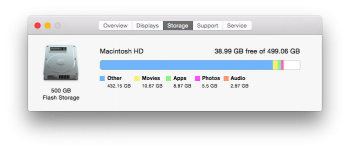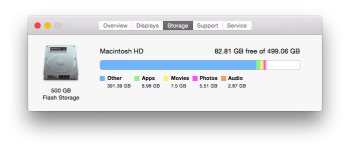Hello,
I have been using my mac for 8 months and currently, I only have about 20GB free to use. I don't keep much files in the computer, mainly just photos and music. I have 15GB of photos and 5GB of songs in my itunes. My mac capacity is 120GB originally and now 55GB have been shown as taken by others. I believe my computer have been saving hidden files, if so, how do I find them and safely delete them?
Best
I have been using my mac for 8 months and currently, I only have about 20GB free to use. I don't keep much files in the computer, mainly just photos and music. I have 15GB of photos and 5GB of songs in my itunes. My mac capacity is 120GB originally and now 55GB have been shown as taken by others. I believe my computer have been saving hidden files, if so, how do I find them and safely delete them?
Best