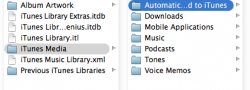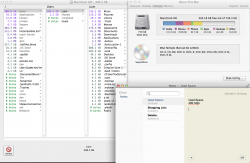Im trying to clear up a heap of unused space on my Macbook Pro 15''. While i thought it was pretty much as clean as possible, at the time being, i had a look in the "Storage" tab in "About", and to see that i have apparently got just under 80gb of video. I found this to be a bit strange, as i remove any video data within a week of receiving it and putting it on a hard rive, and I'm just wondering "where would this used video data be?"
Because the only place that i know of that has video data is iMovie and thats under 2gb..
Any solutions would be much appreciated,
thank you.
Because the only place that i know of that has video data is iMovie and thats under 2gb..
Any solutions would be much appreciated,
thank you.