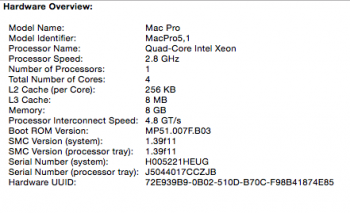Hi, I’ve been trying to upgrade from Yosemite 10.10.5 to High Sierra and have been unable to install the new firmware.
I get to the "To install macOS High Sierra, a firmware update is required.” section where you select “Shut Down”
I click that button, the computer shuts down, boots up with a ding, the grey apple screen appears, then it immediately shuts off and boots up a second time, and every time after it's done the firmware has not been changed or updated at all.
I’m running a model MacPro5,1
I’ve tried having it reboot holding Shift. It only lets me reinstall 10.10.5, and I have but it didn’t help
I’ve also rebooted holding Command+R but that did not help.
I have also deleted the HighSierraInstaller and gotten a new copy from the app store, but it didn’t seem to help.
I’d be very grateful for any help, and will try to respond quickly
Thanks!
I get to the "To install macOS High Sierra, a firmware update is required.” section where you select “Shut Down”
I click that button, the computer shuts down, boots up with a ding, the grey apple screen appears, then it immediately shuts off and boots up a second time, and every time after it's done the firmware has not been changed or updated at all.
I’m running a model MacPro5,1
I’ve tried having it reboot holding Shift. It only lets me reinstall 10.10.5, and I have but it didn’t help
I’ve also rebooted holding Command+R but that did not help.
I have also deleted the HighSierraInstaller and gotten a new copy from the app store, but it didn’t seem to help.
I’d be very grateful for any help, and will try to respond quickly
Thanks!