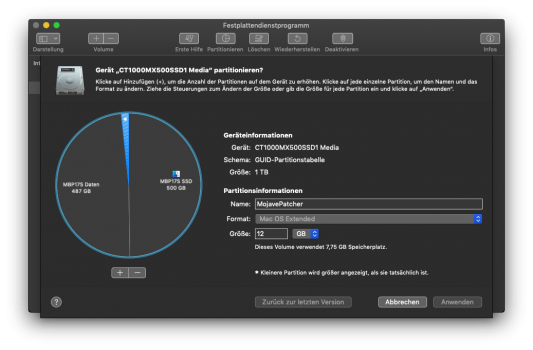I used a 16GB USB stick, I think it was formatted to FAT with GUID, as the file system is over written anyway.
It takes ages to create the patched installer so you need to wait until it reports itself as done.
I can't find my stick, so I'll probably make another later on today and report back.
Maybe it just won't install from an external hard drive?
I managed to figure it out and I was writing this update when I saw your reply.

Once again, Google is my friend. I found the solution to my difficulties
here. DosDude had omitted a crucial step in the process of preparing the USB drive and I failed to spot it.
The picture on dosDude's site is wrong. You don't format a partition on your USB stick/SD card you format the entire 'disk' like this…
Select the overall 'disk' device, not any partition within it, then click Erase & make sure the Format & Scheme are macOS Extended (Journaled) [this is HFS+] & GUID Partition Map [this is essential for it to be bootable]. This will, of course, delete any & all data already on it - again make sure you get the right one.
No wonder I couldn't get the drive to boot! He really needs to edit the guide to correct this important detail. Anyhow, with the external HDD now configured correctly, I was able to crack on with attempting the installation.

Just as High Sierra had upgraded my El Capitan partition, Mojave in turn upgraded the High Sierra partition - which is exactly what I was aiming for. The instructions neglect to warn you that without any notification, the installer will restart and then boot to a prohibitory screen - and this is why you'll have to reboot with Option held down and wait for the "post install" application to appear so that you can configure Mojave to run with your machine.
Time for another reboot. So far so good...
It's working! Let's log in and see what happens.

I think I'll try out the dark mode and I'm sure that
@Amethyst1 would approve.

A little shakedown is in order to gauge how the MBA copes with the same tasks under Mojave compared with El Capitan and High Sierra. I'll start with some of my TV recordings.
They played with exactly the same efficiency as they would have under El Capitan and High Sierra.
Safari appears to run ok too. I didn't notice any lagging or stuttering.
On the productivity front, from what I can see, my applications open and run at exactly the same speed (or very close to that) of sessions with El Capitan and High Sierra.
I'll spend the next few weeks seeing how I get on but considering the hardware constraints, Mojave appears to be running on the MacBook Air like a champ. Some of this could be due to the tweaks and optimisations that MR members had suggested to me for El Capitan and both High Sierra and Mojave were installed upon that leaner foundation.
Hopefully this will be helpful to others who want to see how their 2GB MBA's will cope with more recent macOS releases.