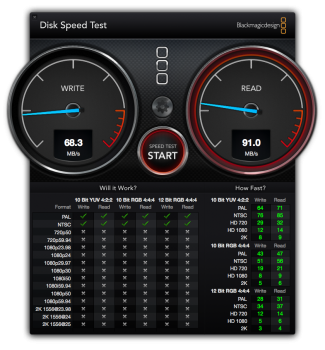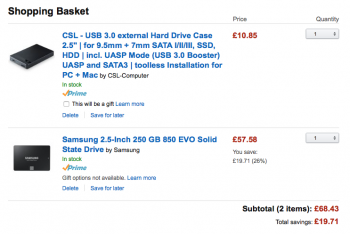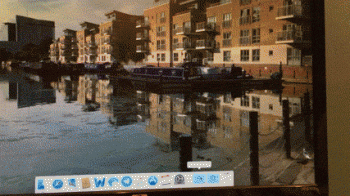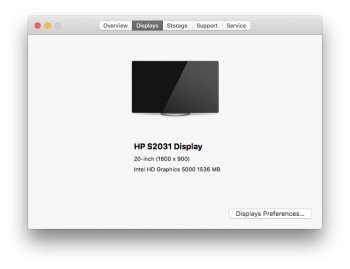We got my dad a base model (Cheapest) 2014 Mac mini for his birthday last March, but this thing is unbelievably slow, I'm pretty sure his old PC ran better. I was so disappointed when I first set it up over how slow it was going and was just hoping it was indexing or something.
I barely have to use it but whenever I do, what should take 1 minute often takes 10 minutes. I'm not sure if my dad realises just how awful it is to use.
I'm pretty sure it's the hard drive, since my 2011 MacBook Air has a slightly less powerful CPU and slower RAM (Still 4GB), yet definitely works a lot better, it has got to be the storage. I remember a few years ago a post from a guy showing his external SSD set up as a boot drive on his iMac, I can't really find any other info on it though. Wondering how this can be done? Does it work well? Are there any problems with things like sleep mode? Since USB3 drives tend to be cheaper, would it be better to go that route? And what happens with the built in hard drive, do you need to do anything special to make it act like a spare hard drive?
Will this fix the performance woes, or was it an awful decision to buy this Mac mini?
I barely have to use it but whenever I do, what should take 1 minute often takes 10 minutes. I'm not sure if my dad realises just how awful it is to use.
I'm pretty sure it's the hard drive, since my 2011 MacBook Air has a slightly less powerful CPU and slower RAM (Still 4GB), yet definitely works a lot better, it has got to be the storage. I remember a few years ago a post from a guy showing his external SSD set up as a boot drive on his iMac, I can't really find any other info on it though. Wondering how this can be done? Does it work well? Are there any problems with things like sleep mode? Since USB3 drives tend to be cheaper, would it be better to go that route? And what happens with the built in hard drive, do you need to do anything special to make it act like a spare hard drive?
Will this fix the performance woes, or was it an awful decision to buy this Mac mini?