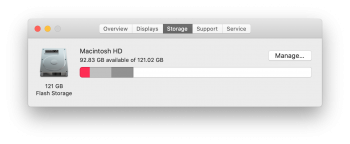I have an early 2014 Macbook Air running macOS Catalina and looked at the storage I have left on it.
It's a 128GB model so very small, doesn't store too much but it's fine. However I'm running low on storage and checked the storage tab under the 'About this Mac' option.
Apparently I have 50GB+ of 'system storage'? How do I check what is being stored there so I can hopefully delete some stuff to free up some space from my computer?
It's a 128GB model so very small, doesn't store too much but it's fine. However I'm running low on storage and checked the storage tab under the 'About this Mac' option.
Apparently I have 50GB+ of 'system storage'? How do I check what is being stored there so I can hopefully delete some stuff to free up some space from my computer?