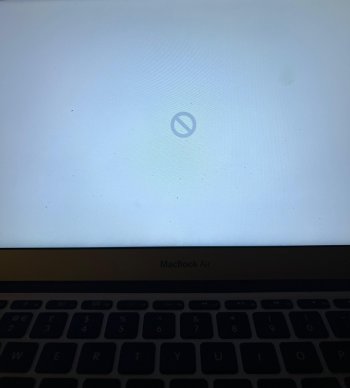OP:
I have the solution for you.
PRINT OUT this reply and keep it next to you as you work.
Try INTERNET RECOVERY.
This is NOT THE SAME as "the recovery partition" (command-R)
Do this:
Power down, all the way off.
Then...
Press AND HOLD
Command-OPTION-R
KEEP HOLDING THESE KEYS DOWN as you press the power on button.
DON'T LET GO OF THESE KEYS (shouting intentional).
When asked for your wifi password, NOW you can let go of the key combo and enter it.
You should then see the internet utilities loading (spinning globe).
It takes a while - be patient.
When the utilities have loaded, don't open the OS installer.
Instead, open disk utility.
IMPORTANT IMPORTANT IMPORTANT
You MUST go to the "view" menu and choose "show all devices".
You can't see the internal SSD unless you do this!
Now, look at "the list on the left".
The TOPMOST item should be the physical drive inside.
We need to ERASE it, so click on the top line to select the drive and then click "erase".
Erase to APFS, GUID partition format.
When the erase is done, quit disk utility and open the OS installer.
Start clicking through.
The Mac will restart several times, and the screen will go dark for a minute or more with no other indication of activity. Just be patient.
When done, you'll see the initial setup screen (choose your language).
WHAT YOU DO NOW DEPENDS ON WHAT YOU'RE GOING TO DO WITH THE Macbook.
If you're selling it or giving it away, PRESS THE POWER ON BUTTON AND KEEP HOLDING IT DOWN UNTIL THE SCREEN GOES DARK and the MBP shuts down.
It's now ready to hand over to the next person.
OR... if you're going to rebuild it and use it for yourself...
... click through setup.
IF you have a back drive, CONNECT IT NOW and use setup assistant to restore your data.
Good luck.