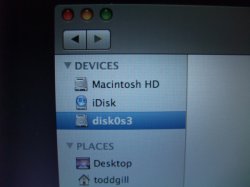Hi all - please give me 'baby step' instructions here, because I am not the quintessential Mac user.... and am not all that up-to-speed on the Mac OS, etc.
I do have a MacBook Pro with the Intel Core 2 processor.
I installed Bootcamp on this machine a few years ago and had Windows XP running on it.
I reinstalled the Mac OS in the hopes of it deleting Bootcamp...so I could start 'fresh' again.... but the Windows / Bootcamp partition was still there.
So... I put the MAC OSX disk back in, and then went to Disk Utility... and then I erased the offending partition - or so I thought. The Windows OS is now gone, yet the partition of the drive is still there.
I want to reclaim the old Windows partition space and be back to one drive - the MAC HD drive - with the full space of the single hard drive available.
Can anyone tell me at this point how I can rid the computer of the 2nd partition, and reclaim that HD space back onto my single MAC OS HD???
Again... I'm a nincompoop, and freely and publicly admit it... so please give me step-by-steps as if you were talking to a PC user (which I am).
I'm using OSX 10.5, I believe.
Thanks so much!! Here's a few pics showing how the 'additional partition drive' is displayed. I want to delete the "Disk OS3" and reclaim that space, roughly 32 gb, back onto my Macintosh HD. I have no idea what 'iDisk' is....
I do have a MacBook Pro with the Intel Core 2 processor.
I installed Bootcamp on this machine a few years ago and had Windows XP running on it.
I reinstalled the Mac OS in the hopes of it deleting Bootcamp...so I could start 'fresh' again.... but the Windows / Bootcamp partition was still there.
So... I put the MAC OSX disk back in, and then went to Disk Utility... and then I erased the offending partition - or so I thought. The Windows OS is now gone, yet the partition of the drive is still there.
I want to reclaim the old Windows partition space and be back to one drive - the MAC HD drive - with the full space of the single hard drive available.
Can anyone tell me at this point how I can rid the computer of the 2nd partition, and reclaim that HD space back onto my single MAC OS HD???
Again... I'm a nincompoop, and freely and publicly admit it... so please give me step-by-steps as if you were talking to a PC user (which I am).
I'm using OSX 10.5, I believe.
Thanks so much!! Here's a few pics showing how the 'additional partition drive' is displayed. I want to delete the "Disk OS3" and reclaim that space, roughly 32 gb, back onto my Macintosh HD. I have no idea what 'iDisk' is....