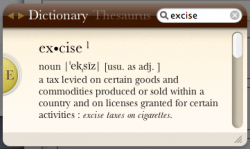Where there are multiple definitions for a word (e.g., "excise"), the Mac dictionary widget puts a superscript "1". How do I view the second meaning?
Got a tip for us?
Let us know
Become a MacRumors Supporter for $50/year with no ads, ability to filter front page stories, and private forums.
How do I get to the second definition on the Mac dictionary widget?
- Thread starter KasparCorbin
- Start date
- Sort by reaction score
You are using an out of date browser. It may not display this or other websites correctly.
You should upgrade or use an alternative browser.
You should upgrade or use an alternative browser.
Your picture is of the app, and the question appears to be about the Dashboard widget, but the answer is the same--just scroll down and it should be there.Scroll down or resize the window.
Your picture is of the app, and the question appears to be about the Dashboard widget, but the answer is the same--just scroll down and it should be there.
You're quite right! I missed the part about it being a widget. I see the problem now. The widget only shows the first definition and nothing else. It's much better, in my opinion, to just use the app. The app is easier to get to and gives far more information.
Attachments
Hmm, my widget has scrollbars.The widget only shows the first definition and nothing else.
Attachments
Hmm, my widget has scrollbars.
If you drag the lower right corner down and to the right, you won't have scroll bars. The point is, there is only one definition in the widget, but more in the app.
Hmm...my widget has both definitions. I'm on Tiger, btw.
Interesting! Was removing extra definitions from the widget a "feature" of Leopard that I missed?
Yes, the problem is about the widget (not the app.), and I am also running leopard.
I'm glad (in some ways) to find that others are having the same problem. However, I feel like there must be some solution, right? These aren't the sorts of things I feel are usually overlooked (e.g., because it was working well in the last OS).
But thanks all for the responses. Please let me know if you figure anything out.
I'm glad (in some ways) to find that others are having the same problem. However, I feel like there must be some solution, right? These aren't the sorts of things I feel are usually overlooked (e.g., because it was working well in the last OS).
But thanks all for the responses. Please let me know if you figure anything out.
I only get one on Leopard, here...
Very odd...
I wonder if there's a way to revert it?
It's 2011 and I am still having the same issue on Leopard. Has anyone figured it out?
Well, on my Snow Leopard machine at work, the widget definitely shows both definitions of "excise", so it's got to be some kind of configuration issue.
You could see if it's a preference issue by closing the widget, then going to your Preferences folder and deleting "widget-com.apple.widget.dictionary.plist", then re-adding the widget, and seeing if it works properly. I just did that and it is showing both definitions, so if it's a preference that somehow got messed up, that would fix it.
You could also try deleting the general Dictionary plist (com.apple.Dictionary.plist), but you might need to re-select the dictionaries you use with it.
I'll also try this in Lion when I get home, to see if there's any difference.
[Edit: Yep, both definitions show up on Lion as well. Must be due to either a configuration oddity, a preference glitch, or some sort of messed-up install.]
You could see if it's a preference issue by closing the widget, then going to your Preferences folder and deleting "widget-com.apple.widget.dictionary.plist", then re-adding the widget, and seeing if it works properly. I just did that and it is showing both definitions, so if it's a preference that somehow got messed up, that would fix it.
You could also try deleting the general Dictionary plist (com.apple.Dictionary.plist), but you might need to re-select the dictionaries you use with it.
I'll also try this in Lion when I get home, to see if there's any difference.
[Edit: Yep, both definitions show up on Lion as well. Must be due to either a configuration oddity, a preference glitch, or some sort of messed-up install.]
Last edited:
Register on MacRumors! This sidebar will go away, and you'll see fewer ads.