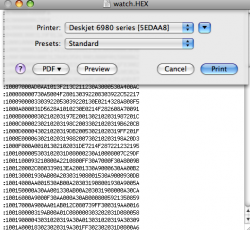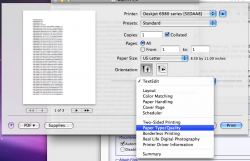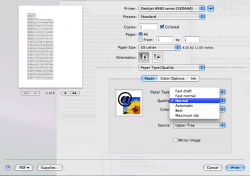This is my current setup, if it helps.
Printer > Windows ME > wireless router > Mac (via AirPort)
So that is how I connect to my printer. Does it change anything?
I don't really want to unplug my printer if I don't have to. I don't see how it would help in my situation, anyways. Also, some of my other PCs have printer settings, and I am unsure if they will be reset.
Printer > Windows ME > wireless router > Mac (via AirPort)
So that is how I connect to my printer. Does it change anything?
I don't really want to unplug my printer if I don't have to. I don't see how it would help in my situation, anyways. Also, some of my other PCs have printer settings, and I am unsure if they will be reset.