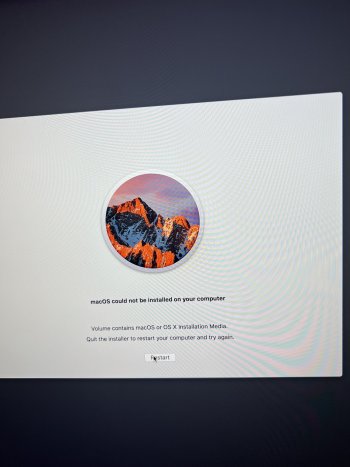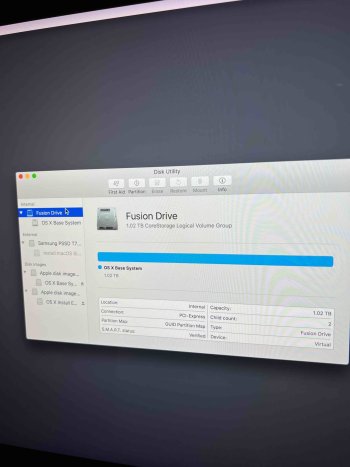A A1466 is an early 13" 2015 MacBook Air capable of installing 10.10.2 to the latest release of macOS 12 Monterey.
The problem is the pkg will try create a macOS installer app in the Applications folder,
IF the macOS installer app is a macOS version that can be installed on your M1 Max, 2021 (it will only support Monterey or newer).
Since you are working with a pkg file, I believe you have a pkg for macOS Sierra or older according to this Apple page;
Download and install current or previous versions of the Mac operating system on compatible Mac computers.

support.apple.com
Hi there, I am having a similar issue and confirm that yes you need to be running on a earlier version MacOS to be able to unpack the earlier version .pkg file into a installer in the application folder.
However I am having issues below in terminal while trying to copy the installer in the Applications folder into an external volume:
------------------------------------------------------------------------------------------------------------------
Last login: Sun Sep 10 19:38:32 on ttys000
Chads-iMac:~ ChadHsieh$ sudo /Applications/Install\ macOS\ Sierra.app/Contents/Resources/createinstallmedia --volume /Volumes/SamsungSSD
Password:
Usage: createinstallmedia --volume <path to volume to convert> --applicationpath <path to Install macOS Sierra.app> [--force]
Arguments--volume, A path to a volume that can be unmounted and erased to create the install media.
--applicationpath, A path to copy of the OS installer application to create the bootable media from.
--nointeraction, Erase the disk pointed to by volume without prompting for confirmation.
Example: createinstallmedia --volume /Volumes/Untitled --applicationpath "/Applications/Install macOS Sierra.app"
Chads-iMac:~ ChadHsieh$
------------------------------------------------------------------------------------------------------------------
Is it because I am trying to copy the installer to a external SSD volume instead of a external USB flash volume that is causing the below error?