Got a tip for us?
Let us know
Become a MacRumors Supporter for $50/year with no ads, ability to filter front page stories, and private forums.
How do i use the iPhone to Scan?
- Thread starter digitalcuriosity
- Start date
- Sort by reaction score
You are using an out of date browser. It may not display this or other websites correctly.
You should upgrade or use an alternative browser.
You should upgrade or use an alternative browser.
I usually use Dropbox for that. You can have it scan a document (by taking a picture of it) and then save as a JPG or PDF in a folder (on Dropbox) of your choice. You can keep adding multiple page scans (pics) to create one PDF if you need (or multiple JPGs).Do i need to download a scan app? how do you deal with the scanning?
If you use Dropbox (and have it on multiple computers/devices like I do) then the document becomes available on everything you have running Dropbox.
But I've been a Dropbox user since around 2010 so it's just easier for me. I'm sure there are scanning apps out there, but I have no idea if iOS has this natively.
What is it that you need scanned and are there an particular type of file (PDF) you want it to create?Do i need to download a scan app? how do you deal with the scanning?
I keep seeing these items on the TV telling people to scan the small block of what ever they are that is on the screen.What is it that you need scanned and are there an particular type of file (PDF) you want it to create?
This item is to guid one to their web page i am thinkinhg.
Those are probably QR codes. If you open the Camera app and hold your phone up towards the QR code, then you should be prompted to open Safari (or whatever browser you use) and the website.I keep seeing these items on the TV telling people to scan the small block of what ever they are that is on the screen.
This item is to guid one to their web page i am thinkinhg.
Be careful, because some QR codes can directly lead to scams, no matter how something on TV is presented.
So your telling me i do need to download an App. from the Apple store correct, just taking a picture is not going to do it.Those are probably QR codes. If you open the Camera app and hold your phone up towards the QR code, then you should be prompted to open Safari (or whatever browser you use) and the website.
Be careful, because some QR codes can directly lead to scams, no matter how something on TV is presented.
No, the Camera app is a stock Apple app. Just open it and hold it up to the QR code. Don't actually take a picture, just hold it up to the code. You'll see (or should see) bracketing around the code and then text that says something like "Open in Safari". Tap on that to open the website.So your telling me i do need to download an App. from the Apple store correct, just taking a picture is not going to do it.
Thank you i now see the item that the bracket is bringing up as a path to the web page, it's was so small on the phone screen i did not see it, i thought i needed an App.No, the Camera app is a stock Apple app. Just open it and hold it up to the QR code. Don't actually take a picture, just hold it up to the code. You'll see (or should see) bracketing around the code and then text that says something like "Open in Safari". Tap on that to open the website.
Yeah, unfortunately the text is that small. Glad you figured it out though.Thank you i now see the item that the bracket is bringing up as a path to the web page, it's was so small on the phone screen i did not see it, i thought i needed an App.
For the record, there are a couple of great ways to natively do document scans in iOS.I usually use Dropbox for that. You can have it scan a document (by taking a picture of it) and then save as a JPG or PDF in a folder (on Dropbox) of your choice. You can keep adding multiple page scans (pics) to create one PDF if you need (or multiple JPGs).
If you use Dropbox (and have it on multiple computers/devices like I do) then the document becomes available on everything you have running Dropbox.
But I've been a Dropbox user since around 2010 so it's just easier for me. I'm sure there are scanning apps out there, but I have no idea if iOS has this natively.
1. Open a new note in the Notes app, hit the camera icon just above the keyboard and in the menu that pops up choose "Scan Documents". There are filter option in the scanning interface to specify color, black & white, grayscale, etc.
2. When navigating through the Files app, hit the little "three dots in a circle" icon in the upper-right corner and pick "scan documents". The resulting PDF scan will be placed in the folder you are browsing. This is my preferred method because I can put it exactly where I want it and it'll sync right over to the same folder on my Mac.
For third-party apps, I find Genius Scan to be very capable and intuitive.
Thanks for that. I figured there had to be some way natively. For myself, I just use Dropbox because there are PCs and Androids in the mix of devices I own. For that reason I also use Google Keep instead of Notes.For the record, there are a couple of great ways to natively do document scans in iOS.
1. Open a new note in the Notes app, hit the camera icon just above the keyboard and in the menu that pops up choose "Scan Documents". There are filter option in the scanning interface to specify color, black & white, grayscale, etc.
2. When navigating through the Files app, hit the little "three dots in a circle" icon in the upper-right corner and pick "scan documents". The resulting PDF scan will be placed in the folder you are browsing. This is my preferred method because I can put it exactly where I want it and it'll sync right over to the same folder on my Mac.
For third-party apps, I find Genius Scan to be very capable and intuitive.
But I'm glad you mentioned it because I'm always looking out for alternatives to the way I do things.
Notes app is much more capable now. I have used Turbo Scan for over 14 years. The developer didn’t ask for subscription, it was best 1.99 I ever spent. I can save docs in iCloud, email and share. My mac, iPad Pro are all in sync.For the record, there are a couple of great ways to natively do document scans in iOS.
1. Open a new note in the Notes app, hit the camera icon just above the keyboard and in the menu that pops up choose "Scan Documents". There are filter option in the scanning interface to specify color, black & white, grayscale, etc.
2. When navigating through the Files app, hit the little "three dots in a circle" icon in the upper-right corner and pick "scan documents". The resulting PDF scan will be placed in the folder you are browsing. This is my preferred method because I can put it exactly where I want it and it'll sync right over to the same folder on my Mac.
For third-party apps, I find Genius Scan to be very capable and intuitive.
Thanks everyone for being kind in this thread--very easily could have gotten snarky.
Notes app is 100% the way to go without needing a third-party app. 
The Notes app's scanner is excellent.
Create a new Note in the app and press the camera button in the bar above the keyboard.
Create a new Note in the app and press the camera button in the bar above the keyboard.
As others have mentioned already, The Notes App for scanning is the way to go. Adding that there is the very same "document scan" option in the Reminder App, useful if that's going to be the final destination anyways.
BTW, if you swipe down from the upper-right corner of your Home screen to the Control Center, there's a button there that takes you directly to a dedicated QR scanner. I think it's a little quicker than using the Camera app because it directly opens the QR link you're pointing at. More here: https://www.cultofmac.com/739774/scan-qr-code-control-center/Thank you i now see the item that the bracket is bringing up as a path to the web page, it's was so small on the phone screen i did not see it, i thought i needed an App.
Wasn't aware of this, very nice. I don't use the code scanner often but would have loved the native scan document option to also be available via the control center.BTW, if you swipe down from the upper-right corner of your Home screen to the Control Center, there's a button there that takes you directly to a dedicated QR scanner. I think it's a little quicker than using the Camera app because it directly opens the QR link you're pointing at. More here: https://www.cultofmac.com/739774/scan-qr-code-control-center/
It is, but it's a bit hidden:Wasn't aware of this, very nice. I don't use the code scanner often but would have loved the native scan document option to also be available via the control center.
Swipe down on Control Center and go to to the "new note" button. (If it's not there, you'll have go into Settings > Control Center and enable it)
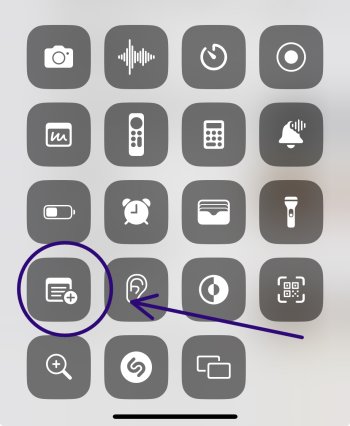
If you just tap it, you'll start a new blank note. But if you press and hold for a moment you'll get a menu offering a few Note pre-set options, including document scanning:
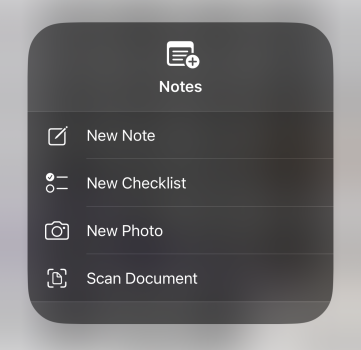
Last edited:
I've been using TurboScan for ages and just email myself PDFs from directly within the application. I found it far more consistent then Apple's less developed built in scan function.
To reiterate and emphasize what someone else already said: Be Careful ! Most such QR scans are more trouble than any possible value they might provide. Do not click on such quackery just because it is there, and you can. Be very darn sure that you really want something that provides an image for you to scan. E.g. your truck's owners' manual info is probably OK, but some image on a poster somewhere probably is not.Thank you i now see the item that the bracket is bringing up as a path to the web page, it's was so small on the phone screen i did not see it, i thought i needed an App.
Thank you !!!It is, but it's a bit hidden:
Swipe down on Control Center and go to to the "new note" button. (If it's not there, you'll have go into Settings > Control Center and enable it)
View attachment 2395777
If you just tap it, you'll start a new blank note. But if you press and hold for a moment you'll get a menu offering a few Note pre-set options, including document scanning:
View attachment 2395778
Did not know #2, thank you!For the record, there are a couple of great ways to natively do document scans in iOS.
1. Open a new note in the Notes app, hit the camera icon just above the keyboard and in the menu that pops up choose "Scan Documents". There are filter option in the scanning interface to specify color, black & white, grayscale, etc.
2. When navigating through the Files app, hit the little "three dots in a circle" icon in the upper-right corner and pick "scan documents". The resulting PDF scan will be placed in the folder you are browsing. This is my preferred method because I can put it exactly where I want it and it'll sync right over to the same folder on my Mac.
For third-party apps, I find Genius Scan to be very capable and intuitive.
I would normally agree with you, but do not tell Japan. We just got back from vacation and QR codes are everywhere from Immigration to menus and even making purchases at convenience stores.To reiterate and emphasize what someone else already said: Be Careful ! Most such QR scans are more trouble than any possible value they might provide.
I added just a smidge of snark to make it easy to separate MacRumors from Reddit replies within future search engine results.Thanks everyone for being kind in this thread--very easily could have gotten snarky.
Register on MacRumors! This sidebar will go away, and you'll see fewer ads.

