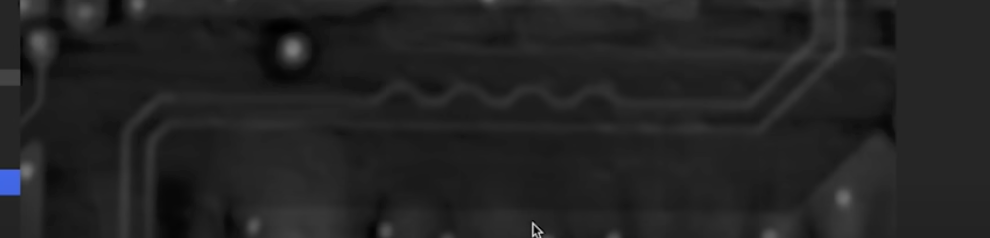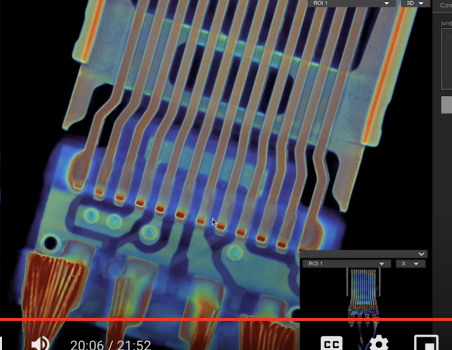I haven't been able to find any good write ups on how TB3/4 works when it goes to a dock and the dock has multiple output devices.
For this example lets assume a TB4 MacBook Pro connected to a TB4 dock and the dock has everything a TB4 dock can have as outputs.
1) Is there a single thunderbolt signal from the computer to the dock or are there multiple multiplexed signals?
2) Is a Thunderbolt4 signal the same as USB4 signal or are they completely different at the logical signal level? If USB devices are present on the dock are their signals repacked into the thunderbolt signal or are they just multiplexed?
3) What if (multiple) DisplayPort signals are passed to the dock? Are they sent as packets within the Tb4 signal or are they pure DP signal that's multiplexed with the TB4 signal?
4) What if the MacBook or source computer has a discrete GPU passing a DP signal down to the dock, how is that signal mixed with the other USB and Tb signals?
Basically it seems like on the computer side there can be multiple devices that need to get data down that single cable and on the dock side there can be multiple devices that take the data. How is this managed?
For this example lets assume a TB4 MacBook Pro connected to a TB4 dock and the dock has everything a TB4 dock can have as outputs.
1) Is there a single thunderbolt signal from the computer to the dock or are there multiple multiplexed signals?
2) Is a Thunderbolt4 signal the same as USB4 signal or are they completely different at the logical signal level? If USB devices are present on the dock are their signals repacked into the thunderbolt signal or are they just multiplexed?
3) What if (multiple) DisplayPort signals are passed to the dock? Are they sent as packets within the Tb4 signal or are they pure DP signal that's multiplexed with the TB4 signal?
4) What if the MacBook or source computer has a discrete GPU passing a DP signal down to the dock, how is that signal mixed with the other USB and Tb signals?
Basically it seems like on the computer side there can be multiple devices that need to get data down that single cable and on the dock side there can be multiple devices that take the data. How is this managed?