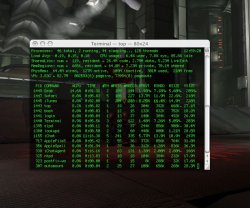Got a tip for us?
Let us know
Become a MacRumors Supporter for $50/year with no ads, ability to filter front page stories, and private forums.
how often do u reboot?
- Thread starter markjones05
- Start date
- Sort by reaction score
You are using an out of date browser. It may not display this or other websites correctly.
You should upgrade or use an alternative browser.
You should upgrade or use an alternative browser.
Reboot!
I reboot every time I enter a game cube...
Seriously though, I shutdown my computer every night, I just cant' stand the pulsing light while I'm trying to sleep. I can keep my Ti book on and cover the light up, but even still I think I still reboot it once a week or so.
More to the point I don't reboot because I feel the system needs it, I do it to save the battery, so I can sleep, or when I need to after an install. That's about it.
Raid
I reboot every time I enter a game cube...
Seriously though, I shutdown my computer every night, I just cant' stand the pulsing light while I'm trying to sleep. I can keep my Ti book on and cover the light up, but even still I think I still reboot it once a week or so.
More to the point I don't reboot because I feel the system needs it, I do it to save the battery, so I can sleep, or when I need to after an install. That's about it.
Raid
Actually, the RAM issues brought up are somewhat of a concern...
Actually, as much as we'd like to say "Oh, no, that only happens on a PeeCee", I think that it bears addressing...
... Your Mac, just like PeeCee's have physical RAM, as well as swap files that it uses to offload RAM information to. If you have a limited amount of ram, say, 256mb, OS X will use more swap file space to help manage the ram requirements of the software.
This is a good thing. It means you can run as big an app as you want (or 100 small ones) and the OS will dynamically take care of the swaps.
The very *bad* thing is that your HD is much much slower than RAM, so every time the OS has to acces the swap file as opposed to the physical memory, you're going to see a major performace hit. The only remedy is to reboot. This purges the swap file(s) returning you to just one. You'll notice a major speed increase, guaranteed.
If you have enough ram (say 640+ MB for most office tasks), you should never notice the number of swap files go over 2 (labelled 0 and 1).
If you want to check and see how your swap files are doing (I reboot after 3-4, and one day had as much as 9!), look in /var/vm you'll see them there. I actually keep a folder link on my dock that I check regularly.
So for the record, I reboot every 2-3 days, because my iMac @ home only ahs 256mb.
Actually, as much as we'd like to say "Oh, no, that only happens on a PeeCee", I think that it bears addressing...
... Your Mac, just like PeeCee's have physical RAM, as well as swap files that it uses to offload RAM information to. If you have a limited amount of ram, say, 256mb, OS X will use more swap file space to help manage the ram requirements of the software.
This is a good thing. It means you can run as big an app as you want (or 100 small ones) and the OS will dynamically take care of the swaps.
The very *bad* thing is that your HD is much much slower than RAM, so every time the OS has to acces the swap file as opposed to the physical memory, you're going to see a major performace hit. The only remedy is to reboot. This purges the swap file(s) returning you to just one. You'll notice a major speed increase, guaranteed.
If you have enough ram (say 640+ MB for most office tasks), you should never notice the number of swap files go over 2 (labelled 0 and 1).
If you want to check and see how your swap files are doing (I reboot after 3-4, and one day had as much as 9!), look in /var/vm you'll see them there. I actually keep a folder link on my dock that I check regularly.
So for the record, I reboot every 2-3 days, because my iMac @ home only ahs 256mb.
Codemonkey - You forget that if you leave your computer on 24/7 since Mac OS X is a *NIX system, it will run scripts to get back this memory. Why else do you see 2 year uptimes on UNIX machines that run as servers (24/7 running).
True, I forget about that becuase my iMac sleeps at night - I take the power savings and hardware life tradeoff in lieu of running scripts, and use Cocktail to clean out the system on a regular basis. the problem is that when cocktail cleans up my swaps, I get really iffy behavior until I reboot - so I kinda end up doing it anyway.
You can also check the memory usage if you run TOP in Terminal. Open Terminal, and type TOP in at the prompt, no caps necessary, and hit return. At the bottom of the first section (VM) to the right you will see Pageins and Pageouts with a number followed by another number in parentheses. Look at the number in parens, this is the nimber you are concerned with. If the number is 0 all is well. If there are Pageouts, the system is having to write and access the HD for stuff that should be held in RAM. Time to visit Crucial. I have 1Gig of RAM in my TiBook, so I don't have much problem with memory.
Ain't *nix great? AFAIK, you can configure the cron script to run pretty much anything you want at any time you choose. I'm no Unix expert though so I couldn't tell you how.
That's about 640Mb, right? I can tell you what some of that means.
Processes, the first line, is mostly a head count of everything your machine has running
CPU usage is self explanatory, mine says 0% idle fight now 'cus I'm running the folding client for a while again today, but your CPU looked like it wasn't under too much strain.
Then there's the PhysMem line, with a count of your RAM and what's in use, not in use.
The next line is the Virtual Memory line we were talking about earlier, where you can see if your machine is reading/writing to the HD. You didn't have any, but you also weren't running to many intense processes, which is the section under the top part.
Down there, you get the PID, or process ID number, which you can use to kill a particularly stubborn program that force quit isn't killing. It has % of your CPU that each process is using, and I know the number under RPRVT is the amount of RAM the process uses.
Beyond that I can't help you much with the rest of top.
Processes, the first line, is mostly a head count of everything your machine has running
CPU usage is self explanatory, mine says 0% idle fight now 'cus I'm running the folding client for a while again today, but your CPU looked like it wasn't under too much strain.
Then there's the PhysMem line, with a count of your RAM and what's in use, not in use.
The next line is the Virtual Memory line we were talking about earlier, where you can see if your machine is reading/writing to the HD. You didn't have any, but you also weren't running to many intense processes, which is the section under the top part.
Down there, you get the PID, or process ID number, which you can use to kill a particularly stubborn program that force quit isn't killing. It has % of your CPU that each process is using, and I know the number under RPRVT is the amount of RAM the process uses.
Beyond that I can't help you much with the rest of top.
Well, you need to add RAM. Can you see the last line before the processes, where it says pageouts? Well that should be zero, instead of 73K. That would make your performace much better when you run many processes.Originally posted by markjones05
What exactly does this mean, im not sure how to read this. Do i need more ram? What should i not be doing with this much ram?
How much more do you need? Well that really depends on the applications you run. When I run Safari, iTunes, Thunderbird, Preview, Acroread, X11, MPlayer, iTerm and Y!M I find that I'm using around 700MB RAM. If I use DVDibbler to rip a DVD, the amount of RAM used increases a lot, and I start paging out.
As a test, reboot, then run all the apps that you normally run, while running top in a terminal. Check the point at which pageouts start to occur. At this point it should say around 4-5MB free, and you can see how many pageouts keep occuring. If you see too many, you need more RAM. Sorry I can't give you a formula here.
Since RAM is cheap, I would suggest you go with atleast 1GB more. Check again for pageouts, and increase as necessary. Actually since shipping is free on Crucial, you might even buy 512MB, check for pageouts, and add more later.
Register on MacRumors! This sidebar will go away, and you'll see fewer ads.