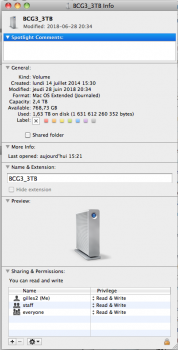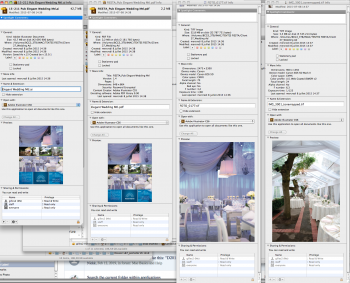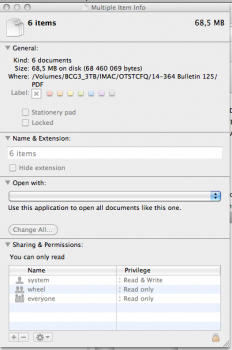Time for some serious finder mojo:
1. Using Finder, the top level folder of those files that you want to unlock. Switch to List View mode (cmd-2).
2. You should now see a finder pane containing only those files and folders that you want to unlock.
3. Cmd-a to Select All.
4. Open all the sub-folders. With all selected, opt-command-right arrow to open up alllll the children.
5. Cmd-A to select all
6. Opt-Cmd-I to bring up the single pane inspect
7. Unlock
8. See my keyboard navigation guide for more Finder mojo
https://forums.macrumors.com/threads/452390/
you legend.....just saved me hours of work...i've been doing every subfolder individually until now....tip of the hat to you sir...BTW, love the keyboard navigation post too....