
Your AirPods are equipped with accelerometers and other hardware that allow them to respond to a double tap, and though it isn't obvious, these gestures can be customized to your liking. Here's how:
- Make sure your AirPods are connected to your iPhone or iPad, either when you're wearing them or with the case open and nearby your device.
- Open up the Settings app.
- Choose "Bluetooth."
- Next to the AirPods in the Bluetooth menu, tap the little "i" button.

- Select "Left" and "Right" to customize what your AirPods do when you double tap them. Each one can be set to a separate action.
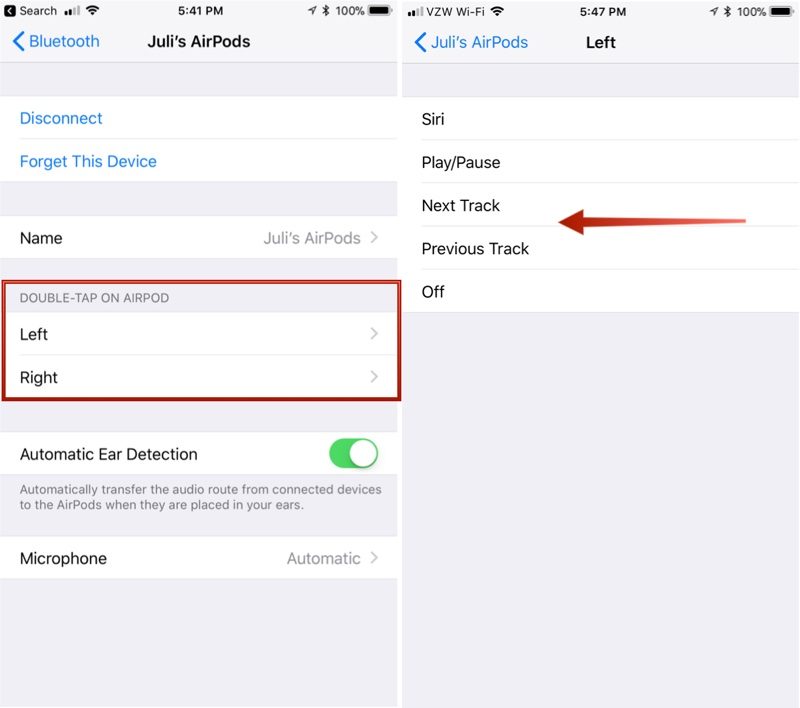
Once you have your settings in place, whenever you double tap on an AirPod, it will activate whatever action you chose. With Siri, for example, you can double tap to bring up Siri.
You can also use this AirPods setting menu to change the name of your AirPods, deactivate Automatic Ear Detection and set either the left or right AirPod to serve as a fixed microphone.
Note: "Next Track" and "Previous Track" are both options that were introduced with iOS 11, so you will need to have iOS 11 installed to see these two AirPods options. Without iOS 11, you can only choose "Siri," "Play/Pause," and "Off."
Article Link: How to Customize the Gestures on Your AirPods

