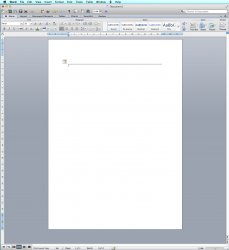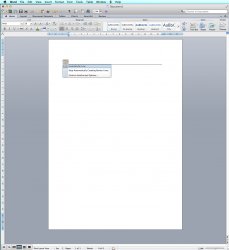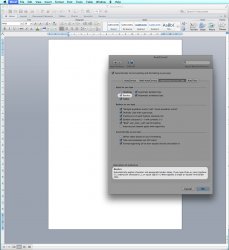Hi folks,
I have a MS Word document with numerous horizontal lines going all the way across the page (Mac).
I can't:
1. Select them
2. See them in "Show non-printing characters"
3. Select a range from above to below and delete/cut
When I hover over them, the "move" icon appears (two parallel horizontal lines with arrows pointing up and down).
How can I delete/remove these lines?
Thanks!
I have a MS Word document with numerous horizontal lines going all the way across the page (Mac).
I can't:
1. Select them
2. See them in "Show non-printing characters"
3. Select a range from above to below and delete/cut
When I hover over them, the "move" icon appears (two parallel horizontal lines with arrows pointing up and down).
How can I delete/remove these lines?
Thanks!
Last edited: