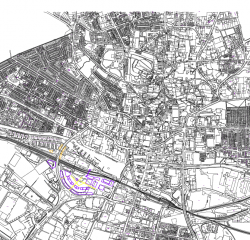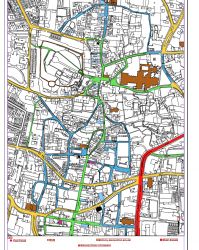Hi,
I want to place PDF into new layers in an InDesign document. All the layers are the same data (map) but they are not scaled... Like when you press Command + D to place something into InDesign you have to scale it yourself...
The document that I'm working with already has the object scaled, but when I place new layers (of the same map) I have to manually adjust each box and scale...
If there a way to make the new object match the size and placement of a current layer (I hope that makes sense!)
I've used the size and X/Y coordinates but that hasn't worked for some reason...
I have around 8 layers that need to match up to each other which is going to take a very long time (as the map is big)
Thank you very much.
PS I can provide screenshots if it help.
I want to place PDF into new layers in an InDesign document. All the layers are the same data (map) but they are not scaled... Like when you press Command + D to place something into InDesign you have to scale it yourself...
The document that I'm working with already has the object scaled, but when I place new layers (of the same map) I have to manually adjust each box and scale...
If there a way to make the new object match the size and placement of a current layer (I hope that makes sense!)
I've used the size and X/Y coordinates but that hasn't worked for some reason...
I have around 8 layers that need to match up to each other which is going to take a very long time (as the map is big)
Thank you very much.
PS I can provide screenshots if it help.