
Apple News+ includes a feature that lets you download your favorite magazines for offline reading so you can check them out even when you don't have a WiFi or cellular connection, such as while on a flight.
Here's how to do it:
- Open up Apple News+ on iPhone or iPad.
- Choose a magazine, either from your My Magazines list, the search feature in Apple News, or the browse feature in the Apple News+ section.
- Tap on the download icon underneath the magazine's title. It looks like a little cloud with an arrow through it.
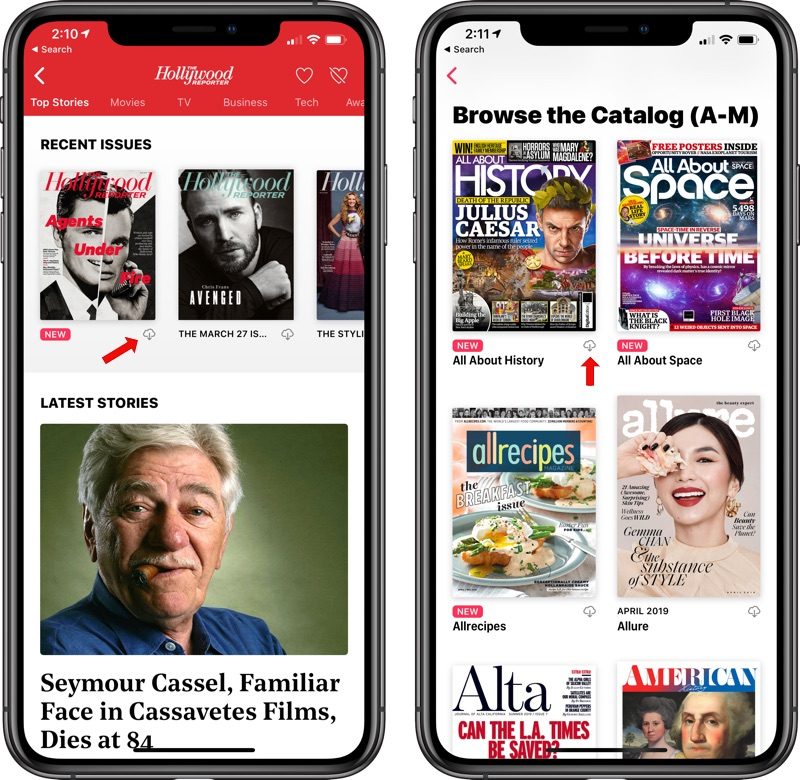
- Tapping on the download icon will make the magazine available to read offline.
For more on Apple News+, make sure to check out our dedicated Apple News+ guide. Apple News users can follow MacRumors on Apple News using this link.
Article Link: How to Download a Magazine for Offline Reading in Apple News+

