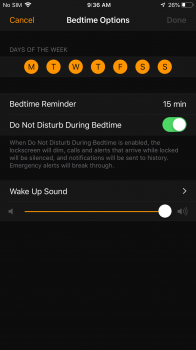Got a tip for us?
Let us know
Become a MacRumors Supporter for $50/year with no ads, ability to filter front page stories, and private forums.
How to Enable iOS 12's New Do Not Disturb at Bedtime Feature
- Thread starter MacRumors
- Start date
- Sort by reaction score
You are using an out of date browser. It may not display this or other websites correctly.
You should upgrade or use an alternative browser.
You should upgrade or use an alternative browser.
Do NOT enable Do Not Disturb from Settings! Only enable Do Not Disturb During Bedtime from Options in the Bedtime tab in Clock. Only then can you select which days of the week DNDDB should be active and thus being able to exclude the weekend.
The schedule in the Do Not Disturb setting is always the same for every day of the week.
The schedule in the Do Not Disturb setting is always the same for every day of the week.
It does.I wish this allowed me to set it to turn on during the week, but not on weekends.
I don't mean to be cynical, but I don't see what this feature is for. If I don't want to look at notifications on my phone, I just won't look at them.
I know this is an old thread but here goes..Bedtime is such a taped-together product. All I want is for the lights to turn on when I wake up, but there's no way to do that in neither Bedtime or Home. Siri Shortcuts also doesn't allow this.
So I'm hearing impaired, but am on-call for work, I use my Apple Watch S1 vibration to wake me when I get paged at night. As a fall back the display on my phone lighting up would wake me. But now, neither of those things happen. But ever since I went to iOS 12 beta, and not GM, this stuff doesn't happen, the display doesn't light up and phone doesn't vibrate. Can someone PLEASE tell me how to completely disable these features so my phone lights up and watch vibrates again in the evening?
Have you checked on Do Not Disturb settings and disabled them?I know this is an old thread but here goes..
So I'm hearing impaired, but am on-call for work, I use my Apple Watch S1 vibration to wake me when I get paged at night. As a fall back the display on my phone lighting up would wake me. But now, neither of those things happen. But ever since I went to iOS 12 beta, and not GM, this stuff doesn't happen, the display doesn't light up and phone doesn't vibrate. Can someone PLEASE tell me how to completely disable these features so my phone lights up and watch vibrates again in the evening?
[doublepost=1537969589][/doublepost]
There's nothing worse than waking up in the middle of the night, glancing over at your iPhone to check the time, and seeing a bunch of notifications that demand your attention and distract you from getting back to sleep.
Apple is aiming to prevent this in iOS 12 with a new Do Not Disturb at bedtime feature that prevents notifications from being displayed on the iPhone's Lock Screen during your downtime, removing the temptation to start opening up apps in the middle of the night.
Enabling Bedtime Mode

With Bedtime Mode enabled, when you activate the display on your device, the entire screen is dimmed and black, offering up only the time, the current device charge, and a notice that Bedtime Mode is turned on.
- Open up the Settings app.
- Scroll to the "Do Not Disturb" section and tap on it.
- In the Do Not Disturb section, tap on "Scheduled" to toggle it on.
- Select your Do Not Disturb time period, which, for most people, should be from when you go to bed until when you typically wake up.
- Tap on Bedtime Mode to toggle it on.

In this mode, all incoming calls are silenced as are all incoming notification messages. Your notifications are still listed in the Notification Center, accessible by swiping down from the top of the display, but you won't see them on the Lock Screen.
Bedtime Mode vs. Do Not Disturb
With Do Not Disturb turned on without Bedtime Mode, all of your incoming calls and notifications are still silenced, but the notification messages themselves will all be visible right on the Lock Screen.
Enabling Calls From Certain People
If you want family members to be able to contact you even with Do Not Disturb and Bedtime Mode turned on in case of emergency, there's a setting for that.

You can also toggle on "Repeated Calls" in the same section of the Settings app so a second call from the same person within three minutes won't be silenced. This is an ideal way to screen out unwanted calls while still allowing for potential emergencies as most people will try again if you're unreachable in a crisis.
- Open the Settings app.
- Tap "Do Not Disturb."
- Scroll down to the Phone section where it says "Allow Calls From."
- Select Everyone, No One, or "Favorites," which can be set up in the Contacts app.
Waking Up
When it's time to wake up, and when Bedtime Mode is scheduled to go off, your iPhone or iPad will display a "Good morning!" message and it will let you tap to reveal all of the notifications that were silenced during the night.

Turning Off Bedtime Mode
If Bedtime Mode isn't for you, you can turn it off in the Settings app where it was enabled.
Note: To quickly access Do Not Disturb settings, swipe to open up the Control Center and then 3D Touch or long press on the little moon icon.
- Open the Settings app.
- Tap on "Do Not Disturb."
- If you want to turn off your scheduled Do Not Disturb session entirely, toggle off "Scheduled."
- If you want to leave Do Not Disturb on but disable Bedtime Mode, tap the Bedtime Mode toggle to turn it off.
This will provide you with options to enable Do Not Disturb for an hour, a few hours, until the end of an event, or until you leave a specific location, and it also offers up a "Schedule" option at the bottom that opens straight into the Do Not Disturb toggles in the Settings app.
Article Link: How to Enable iOS 12's New Do Not Disturb at Bedtime Feature
There's nothing worse than waking up in the middle of the night, glancing over at your iPhone to check the time, and seeing a bunch of notifications that demand your attention and distract you from getting back to sleep.
Apple is aiming to prevent this in iOS 12 with a new Do Not Disturb at bedtime feature that prevents notifications from being displayed on the iPhone's Lock Screen during your downtime, removing the temptation to start opening up apps in the middle of the night.
Enabling Bedtime Mode

With Bedtime Mode enabled, when you activate the display on your device, the entire screen is dimmed and black, offering up only the time, the current device charge, and a notice that Bedtime Mode is turned on.
- Open up the Settings app.
- Scroll to the "Do Not Disturb" section and tap on it.
- In the Do Not Disturb section, tap on "Scheduled" to toggle it on.
- Select your Do Not Disturb time period, which, for most people, should be from when you go to bed until when you typically wake up.
- Tap on Bedtime Mode to toggle it on.

In this mode, all incoming calls are silenced as are all incoming notification messages. Your notifications are still listed in the Notification Center, accessible by swiping down from the top of the display, but you won't see them on the Lock Screen.
Bedtime Mode vs. Do Not Disturb
With Do Not Disturb turned on without Bedtime Mode, all of your incoming calls and notifications are still silenced, but the notification messages themselves will all be visible right on the Lock Screen.
Enabling Calls From Certain People
If you want family members to be able to contact you even with Do Not Disturb and Bedtime Mode turned on in case of emergency, there's a setting for that.

You can also toggle on "Repeated Calls" in the same section of the Settings app so a second call from the same person within three minutes won't be silenced. This is an ideal way to screen out unwanted calls while still allowing for potential emergencies as most people will try again if you're unreachable in a crisis.
- Open the Settings app.
- Tap "Do Not Disturb."
- Scroll down to the Phone section where it says "Allow Calls From."
- Select Everyone, No One, or "Favorites," which can be set up in the Contacts app.
Waking Up
When it's time to wake up, and when Bedtime Mode is scheduled to go off, your iPhone or iPad will display a "Good morning!" message and it will let you tap to reveal all of the notifications that were silenced during the night.

Turning Off Bedtime Mode
If Bedtime Mode isn't for you, you can turn it off in the Settings app where it was enabled.
Note: To quickly access Do Not Disturb settings, swipe to open up the Control Center and then 3D Touch or long press on the little moon icon.
- Open the Settings app.
- Tap on "Do Not Disturb."
- If you want to turn off your scheduled Do Not Disturb session entirely, toggle off "Scheduled."
- If you want to leave Do Not Disturb on but disable Bedtime Mode, tap the Bedtime Mode toggle to turn it off.
This will provide you with options to enable Do Not Disturb for an hour, a few hours, until the end of an event, or until you leave a specific location, and it also offers up a "Schedule" option at the bottom that opens straight into the Do Not Disturb toggles in the Settings app.
Article Link: How to Enable iOS 12's New Do Not Disturb at Bedtime Feature
Attachments
Register on MacRumors! This sidebar will go away, and you'll see fewer ads.