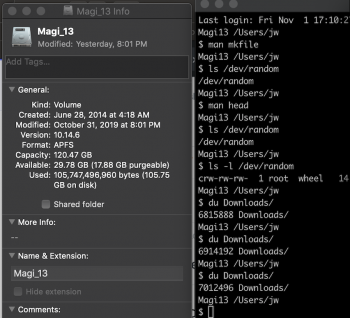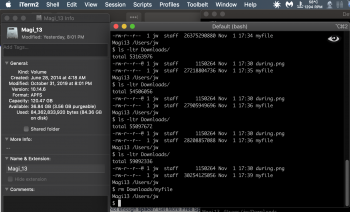I do not understand why "purgeable" disk space cannot be to used install/update and plan to report this inconvenience "bug" to Apple.
On my MacBook Pro with only 128G SSD disk, I could not use App Store to update Xcode (8GB) even though I had about 36 GB of available disk space with about 18GB of it "purgeable." An online search led to several utilities that claim to free the purgeable space, but I did not want to use them.
From the shell I found that it was not enough to create an empty 36GB file and remove it, but I found that filling the file with random data did the trick.
From the bash shell:
$ head -c 36000000000 < /dev/random > ~/Downloads/myfile
which aborted with out of space. With
$ rm ~/Downloads/myfile
there was only 3.56 GB of "purgeable" of the over 36 GB of disk space available.
If interested you may look at my "during_small" and "after" attachments of screen capture during and after the two shell commands.
On my MacBook Pro with only 128G SSD disk, I could not use App Store to update Xcode (8GB) even though I had about 36 GB of available disk space with about 18GB of it "purgeable." An online search led to several utilities that claim to free the purgeable space, but I did not want to use them.
From the shell I found that it was not enough to create an empty 36GB file and remove it, but I found that filling the file with random data did the trick.
From the bash shell:
$ head -c 36000000000 < /dev/random > ~/Downloads/myfile
which aborted with out of space. With
$ rm ~/Downloads/myfile
there was only 3.56 GB of "purgeable" of the over 36 GB of disk space available.
If interested you may look at my "during_small" and "after" attachments of screen capture during and after the two shell commands.