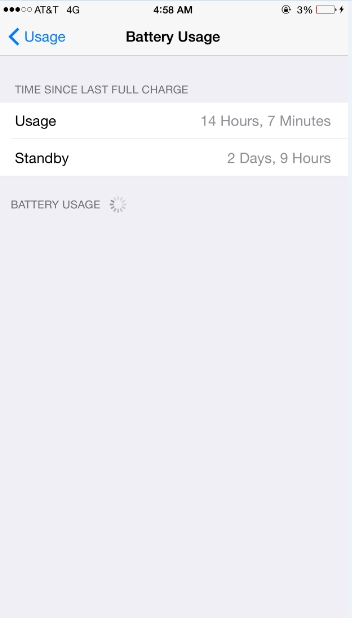Assuming you have a freshly restored or new iDevice follow the steps below. If you are having serious battery issues I recommend restoring your device in iTunes and choosing the option to "Setup as New".
1. Settings > WiFi > Disable Ask to Join Networks
2. Settings > Cellular > Enable LTE > OFF
3. Settings > Cellular > Go all the way to the bottom > Turn OFF Wi-Fi Assist
4. Settings > General > Spotlight Search > Turn OFF everything there
5. Settings > General > Handoff & Suggested Apps > Turn OFF everything there
6. Settings > General > Accessibility > Reduce Motion > ON
7. Settings > General > Background App Refresh > switch it OFF
8. Settings > General > Date & Time > Turn OFF Set Automatically
9. Settings > Privacy > Location Services > Make sure all apps are set to "Never" or "While Using". Go to Share My Location and make sure it is OFF. Then go back to Location Services and go down to System Services and turn OFF everything there except for Find my iPhone/iPad/iPod.
10. Settings > Privacy > Motion & Fitness > Turn OFF Fitness Tracking
11. Settings > Privacy > Diagnostic & Usage > Check OFF Don't Send
12. Settings > Privacy > Advertising > Turn on Limit Ad Tracking, then press Reset Advertising Identifier
13. Settings > iCloud > Turn OFF anything here you don't use. I recommend turning OFF iCloud Drive, Everything in Photos, News, and Wallet.
14. Settings > App and iTunes Store > Turn OFF everything here.
15. Settings > Mail, Contacts, Calendars > Fetch New Data > Tap on anything here besides iCloud and set it to Manual.
16. Settings > Mail, Contacts, Calendars > Turn OFF Contacts Found in Mail
17. Settings > Messages > Turn OFF iMessage if you don't use it.
17. Settings > Messages > Turn OFF Send Read Receipts.
17. Settings > Messages > Turn OFF Group Messaging.
18. Settings > Facetime > Turn OFF if not used.
19. Settings > Safari > Turn OFF Preload Top Hit. Turn OFF Safari Suggestions. Turn OFF Quick Website Search.
20. Settings > Safari > Turn ON Do Not Track.
21. Settings > News > Turn OFF Cellular Data. Turn OFF Show Story Previews.
22. Settings > Music > Turn OFF Show Apple Music if you don't use it.
23. Settings > Music > Turn OFF Use Cellular Data.
24. Settings > Videos > Turn OFF Show iTunes Purchases.
25. Settings > Photos & Camera > Turn off everything here.
26. Settings > iBooks > Turn OFF Cellular Data. Turn OFF Sync Bookmarks and Notes. Turn OFF Sync Collections. Turn OFF Online Content.
27. Settings > Podcasts > Turn off Sync Podcasts. Turn OFF Cellular Data. Change Refresh Every to MANUAL.
28. Settings > Game Center > Tap on your email address > Sign Out.
(iPhone 6 Plus - iOS 8.4.1)
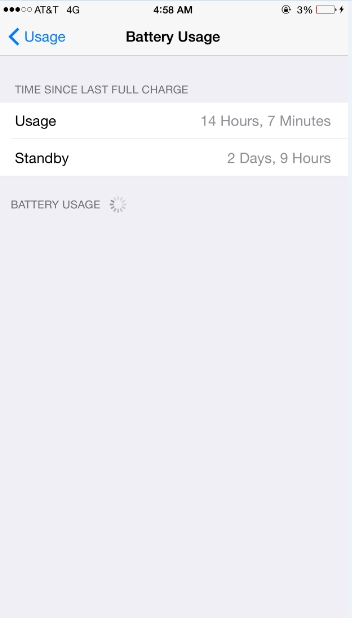
1. Settings > WiFi > Disable Ask to Join Networks
2. Settings > Cellular > Enable LTE > OFF
3. Settings > Cellular > Go all the way to the bottom > Turn OFF Wi-Fi Assist
4. Settings > General > Spotlight Search > Turn OFF everything there
5. Settings > General > Handoff & Suggested Apps > Turn OFF everything there
6. Settings > General > Accessibility > Reduce Motion > ON
7. Settings > General > Background App Refresh > switch it OFF
8. Settings > General > Date & Time > Turn OFF Set Automatically
9. Settings > Privacy > Location Services > Make sure all apps are set to "Never" or "While Using". Go to Share My Location and make sure it is OFF. Then go back to Location Services and go down to System Services and turn OFF everything there except for Find my iPhone/iPad/iPod.
10. Settings > Privacy > Motion & Fitness > Turn OFF Fitness Tracking
11. Settings > Privacy > Diagnostic & Usage > Check OFF Don't Send
12. Settings > Privacy > Advertising > Turn on Limit Ad Tracking, then press Reset Advertising Identifier
13. Settings > iCloud > Turn OFF anything here you don't use. I recommend turning OFF iCloud Drive, Everything in Photos, News, and Wallet.
14. Settings > App and iTunes Store > Turn OFF everything here.
15. Settings > Mail, Contacts, Calendars > Fetch New Data > Tap on anything here besides iCloud and set it to Manual.
16. Settings > Mail, Contacts, Calendars > Turn OFF Contacts Found in Mail
17. Settings > Messages > Turn OFF iMessage if you don't use it.
17. Settings > Messages > Turn OFF Send Read Receipts.
17. Settings > Messages > Turn OFF Group Messaging.
18. Settings > Facetime > Turn OFF if not used.
19. Settings > Safari > Turn OFF Preload Top Hit. Turn OFF Safari Suggestions. Turn OFF Quick Website Search.
20. Settings > Safari > Turn ON Do Not Track.
21. Settings > News > Turn OFF Cellular Data. Turn OFF Show Story Previews.
22. Settings > Music > Turn OFF Show Apple Music if you don't use it.
23. Settings > Music > Turn OFF Use Cellular Data.
24. Settings > Videos > Turn OFF Show iTunes Purchases.
25. Settings > Photos & Camera > Turn off everything here.
26. Settings > iBooks > Turn OFF Cellular Data. Turn OFF Sync Bookmarks and Notes. Turn OFF Sync Collections. Turn OFF Online Content.
27. Settings > Podcasts > Turn off Sync Podcasts. Turn OFF Cellular Data. Change Refresh Every to MANUAL.
28. Settings > Game Center > Tap on your email address > Sign Out.
(iPhone 6 Plus - iOS 8.4.1)