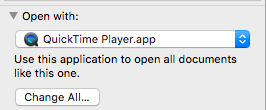I was pretty surprised that 3D files loaded in preview, and rotate & zoom with touch gestures smoothly and naturally with inertia... that's a really nice 3D viewer. But I was even more surprised to find that same functionality built into finder itself, with the preview pictures displaying the objects, and rotating and zooming right in finder. Makes 3D file management tasks very quick and easy. Really nice.No one mentioned that preview can show .STL 3D model files. I use this all the time when I make iterations of 3D models to 3D print. Just select the file in finder and hit space bar!!
If there was a way to get it to accept plugins, to read the main Autodesk file formats like .dwg, .ipt, & .iam natively, that would really complete the package, but then Adesk would have to be willing to write the plugin...