
With so many apps available for iPhone on the App Store, it doesn't take long before you download so many that managing them can start to get a bit tiresome and unwieldy. Having multiple pages of apps extending off the initial Home Screen can be a burden, especially if you like to organize what you can see on the screen into any sort of meaningful order.
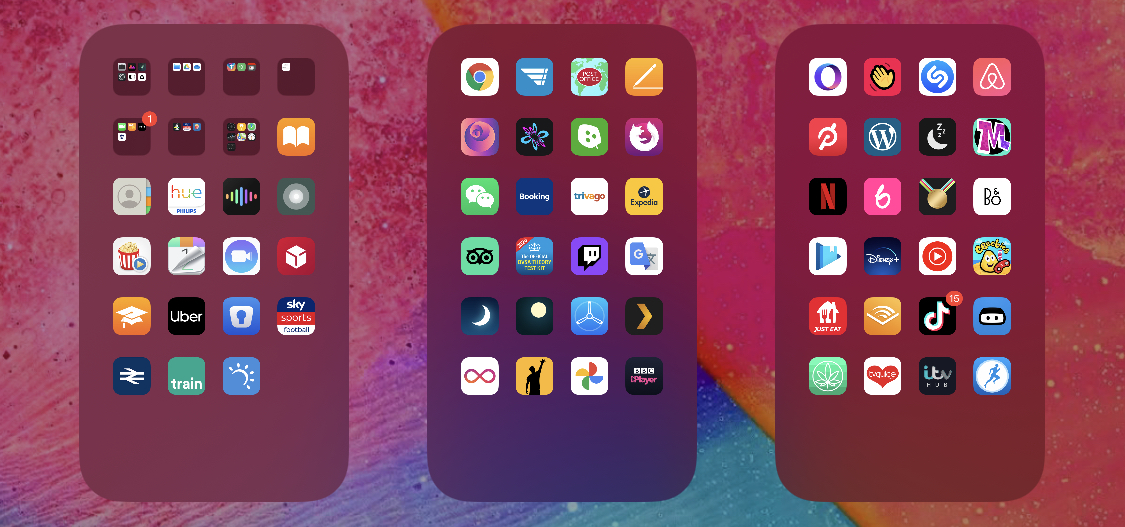
Fortunately, in iOS 14 and later, Apple allows you to hide individual pages of apps from sight. This not only gives your iPhone a tidier look and feel, but it also serves to bring the App Library closer to your initial Home Screen, making it that much easier to access using fewer swipes.
How to Hide iPhone App Pages on the Home Screen
- Long press on a blank area of the Home Screen or any additional page of apps.
- Once in jiggle mode, tap the app page dot icons just above the Dock at the bottom of the screen.
- Tap to uncheck any app pages that you want to hide.
- Tap Done in the top-right corner of the screen to finish.
- Tap Done in the top-right corner to exit out of jiggle mode.
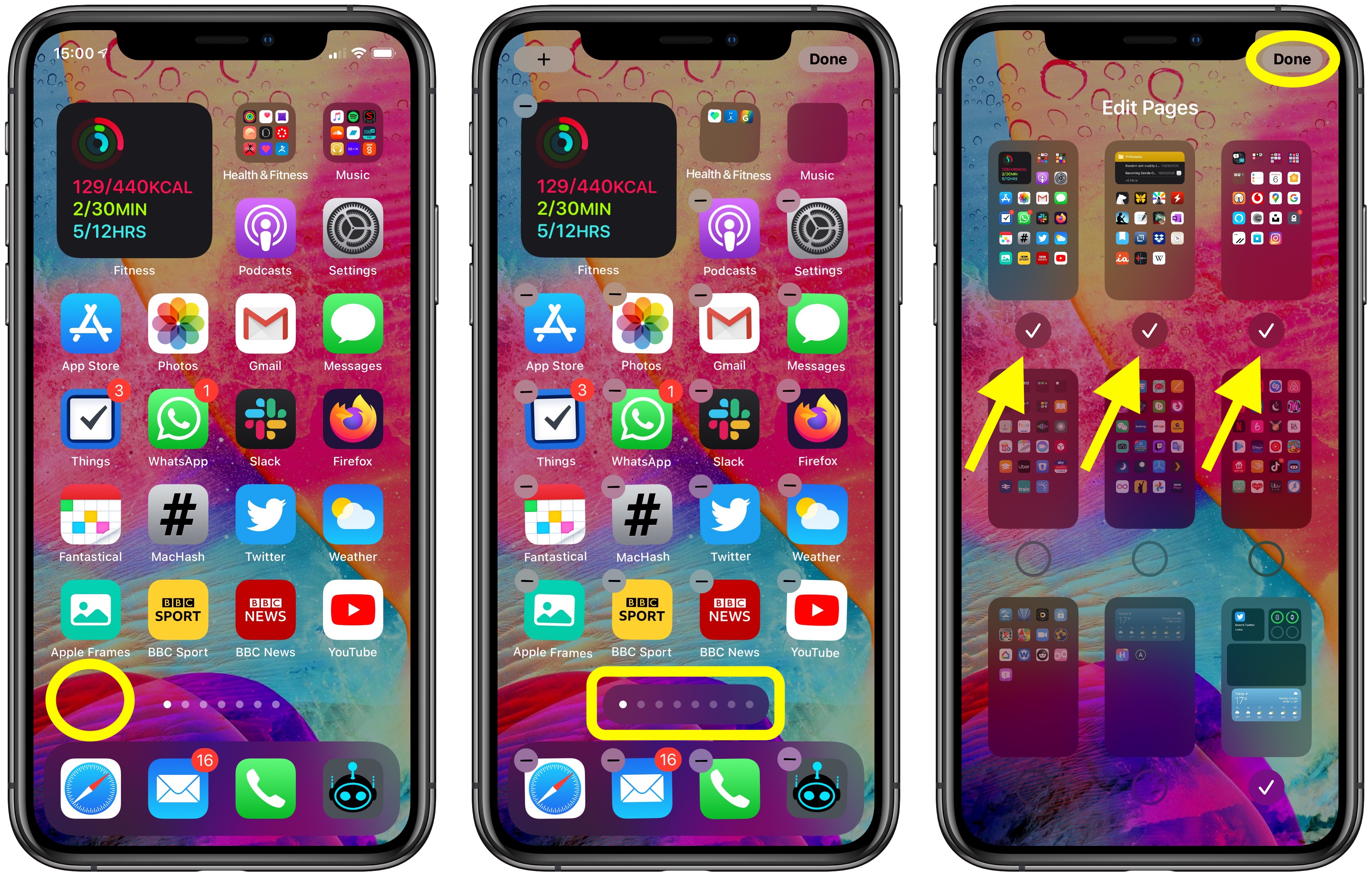
To reinstate any app pages you hid using this method, simply follow the steps again, but in step 3, check the app pages you want to unhide instead.
Article Link: How to Hide Home Screen App Pages on iPhone in iOS 14

