Nope.Am I the only person that has everything not on the home page in a folder?
My home page is blank. I like a clean and uncluttered home page.
Nope.Am I the only person that has everything not on the home page in a folder?
There is a search function, ya know.My wife needs this article. She has like 12 pages of apps, which drives me crazy when I have to use her phone.
If that was allowed, the stock search function wouldn’t work like it is supposed to. The apps in the App Library are categorized by how they are labeled and the App Store.I’d like App Library a whole lot better if we could edit the categories and what apps are in what category. It looks sleek and I like that it is hidden in that right-side area. However, like most I have long since learned to have my “most used” apps on the front page, and folders on the second. I like the Widgets, and have started using two pages for apps, and the third for the rest in folders.
Am I the only person that has everything not on the home page in a folder?

I don’t see how rearranging apps in folder would mess up the search functionality. I am not suggesting renaming the apps, just the folders.If that was allowed, the stock search function wouldn’t work like it is supposed to. The apps in the App Library are categorized by how they are labeled and the App Store.
The name of the folders is tied into the search function database that Apple is using to create the folders. You can’t separate one from the other. That is why I said it would mess up the intended function.I don’t see how rearranging apps in folder would mess up the search functionality. I am not suggesting renaming the apps, just the folders.
So you are telling me that the folders make a difference in how search works on an iPhone, when searching for apps? I am not saying you are wrong, but that doesn’t sound right. You can search for apps in iPadOS, and it doesn’t have the App Library as implemented in iOS 14.The name of the folders is tied into the search function database that Apple is using to create the folders. You can’t separate one from the other. That is why I said it would mess up the intended function.
The App Library is not another home type screen for people to modify as they see fit. That is not the purpose of the library.
I am saying Apple has tied the two aspects together.So you are telling me that the folders make a difference in how search works on an iPhone, when searching for apps? I am not saying you are wrong, but that doesn’t sound right. You can search for apps in iPadOS, and it doesn’t have the App Library as implemented in iOS 14.
My first few pages are meticulously arranged, then beyond that is a mishmash of things i haven’t gotten around to fully trying (and either discarding or accepting and putting in a proper place in the first few pages). The new facility will probably be helpful for those. I expect there’s quite a few people who don’t put in any organization effort beyond the first screen. The hiding / summarizing feature may be wildly helpful for them.Why is this thing a thing? Dunno; maybe for people who have a page full of work apps they want to hide at home, or a page full of dating apps and porn links they want to hide at work.
If I recall correctly, the story is that the newer phones have an improved motion sensor that’s better at reading those taps, which is why only some phones have the feature.
Answers to some questions asked:
Can you remove/disable the App Library? No, just don't keep swiping right.
Can you hide every homescreen? No, you have to have one selected.
Can the homescreens be re-arranged? No. Shame.
Why is this thing a thing? Dunno; maybe for people who have a page full of work apps they want to hide at home, or a page full of dating apps and porn links they want to hide at work.
Maybe someone has a homescreen full of workout apps, and will (when 3rd party ones come out) have widgets from them on that screen too. Why have them there all the time on the days you're not working out?I had no idea people wanted to hide apps they deliberately put on their phone. Ya learn something every day.
With so many apps available for iPhone on the App Store, it doesn't take long before you download so many that managing them can start to get a bit tiresome and unwieldy. Having multiple pages of apps extending off the initial Home Screen can be a burden, especially if you like to organize what you can see on the screen into any sort of meaningful order.
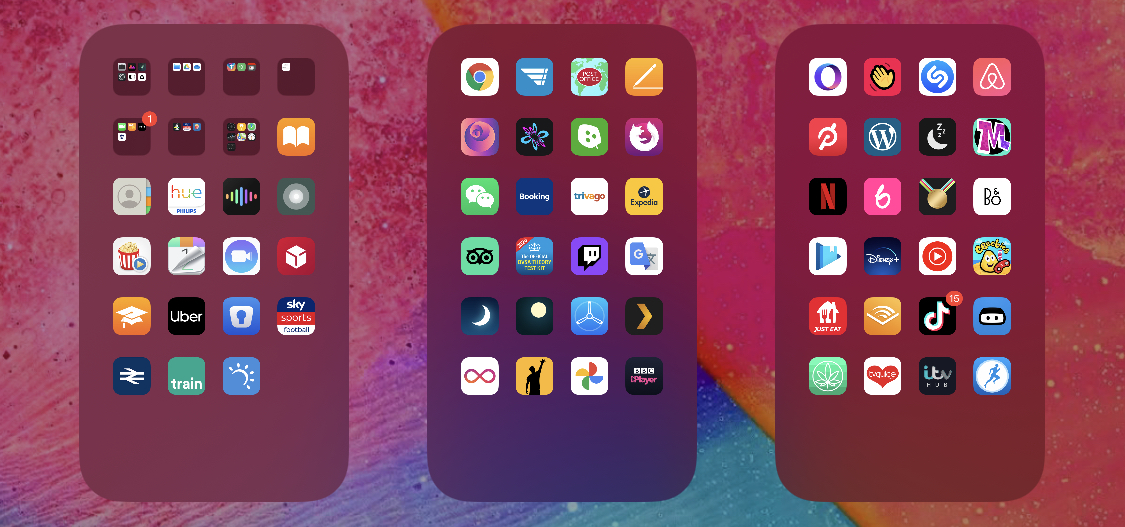
Fortunately, in iOS 14 and later, Apple allows you to hide individual pages of apps from sight. This not only gives your iPhone a tidier look and feel, but it also serves to bring the App Library closer to your initial Home Screen, making it that much easier to access using fewer swipes.
How to Hide iPhone App Pages on the Home Screen
- Long press on a blank area of the Home Screen or any additional page of apps.
- Once in jiggle mode, tap the app page dot icons just above the Dock at the bottom of the screen.
- Tap to uncheck any app pages that you want to hide.
- Tap Done in the top-right corner of the screen to finish.
- Tap Done in the top-right corner to exit out of jiggle mode.
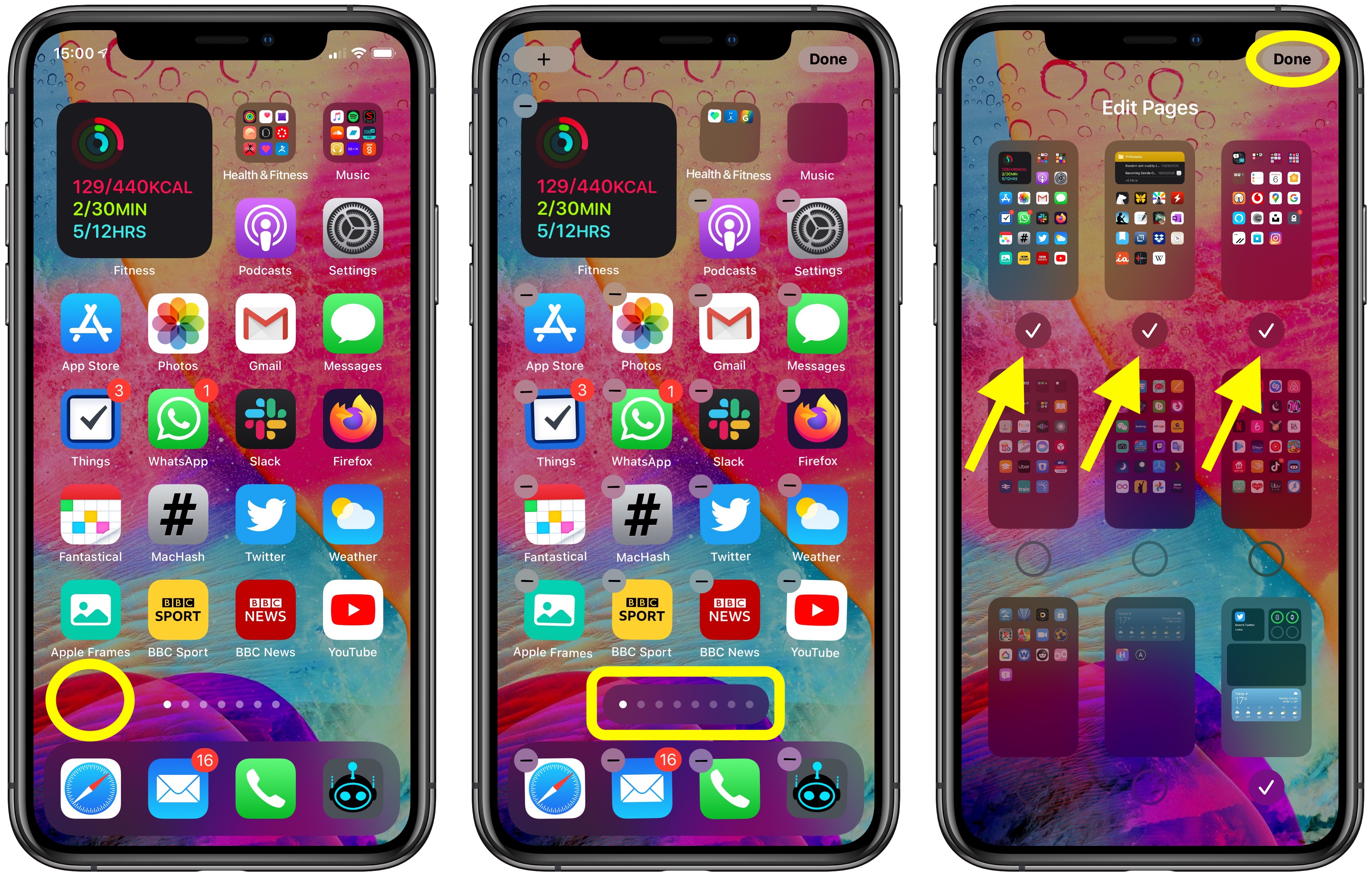
To reinstate any app pages you hid using this method, simply follow the steps again, but in step 3, check the app pages you want to unhide instead.
Article Link: How to Hide Home Screen App Pages on iPhone in iOS 14
Hi,
With so many apps available for iPhone on the App Store, it doesn't take long before you download so many that managing them can start to get a bit tiresome and unwieldy. Having multiple pages of apps extending off the initial Home Screen can be a burden, especially if you like to organize what you can see on the screen into any sort of meaningful order.
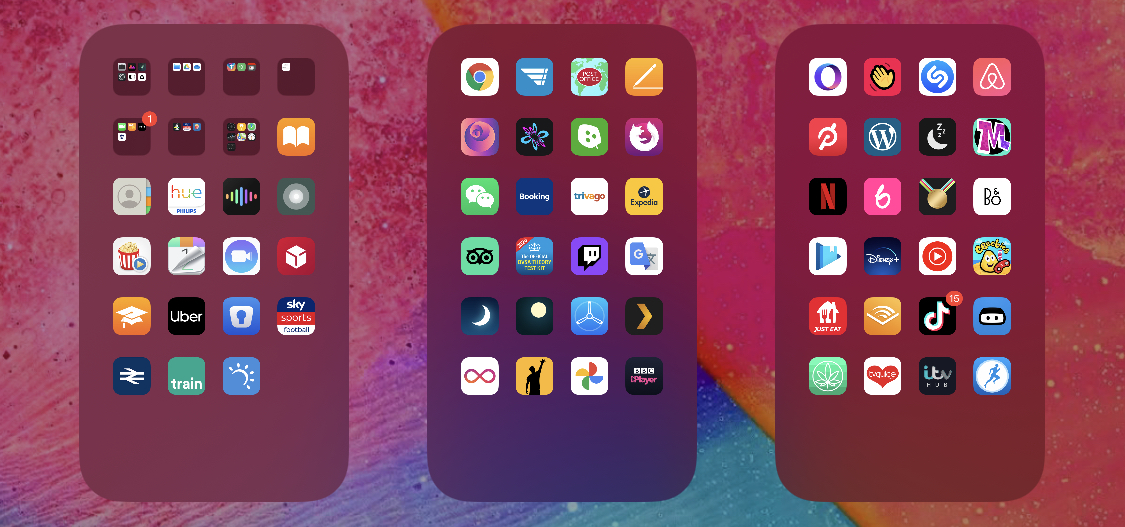
Fortunately, in iOS 14 and later, Apple allows you to hide individual pages of apps from sight. This not only gives your iPhone a tidier look and feel, but it also serves to bring the App Library closer to your initial Home Screen, making it that much easier to access using fewer swipes.
How to Hide iPhone App Pages on the Home Screen
- Long press on a blank area of the Home Screen or any additional page of apps.
- Once in jiggle mode, tap the app page dot icons just above the Dock at the bottom of the screen.
- Tap to uncheck any app pages that you want to hide.
- Tap Done in the top-right corner of the screen to finish.
- Tap Done in the top-right corner to exit out of jiggle mode.
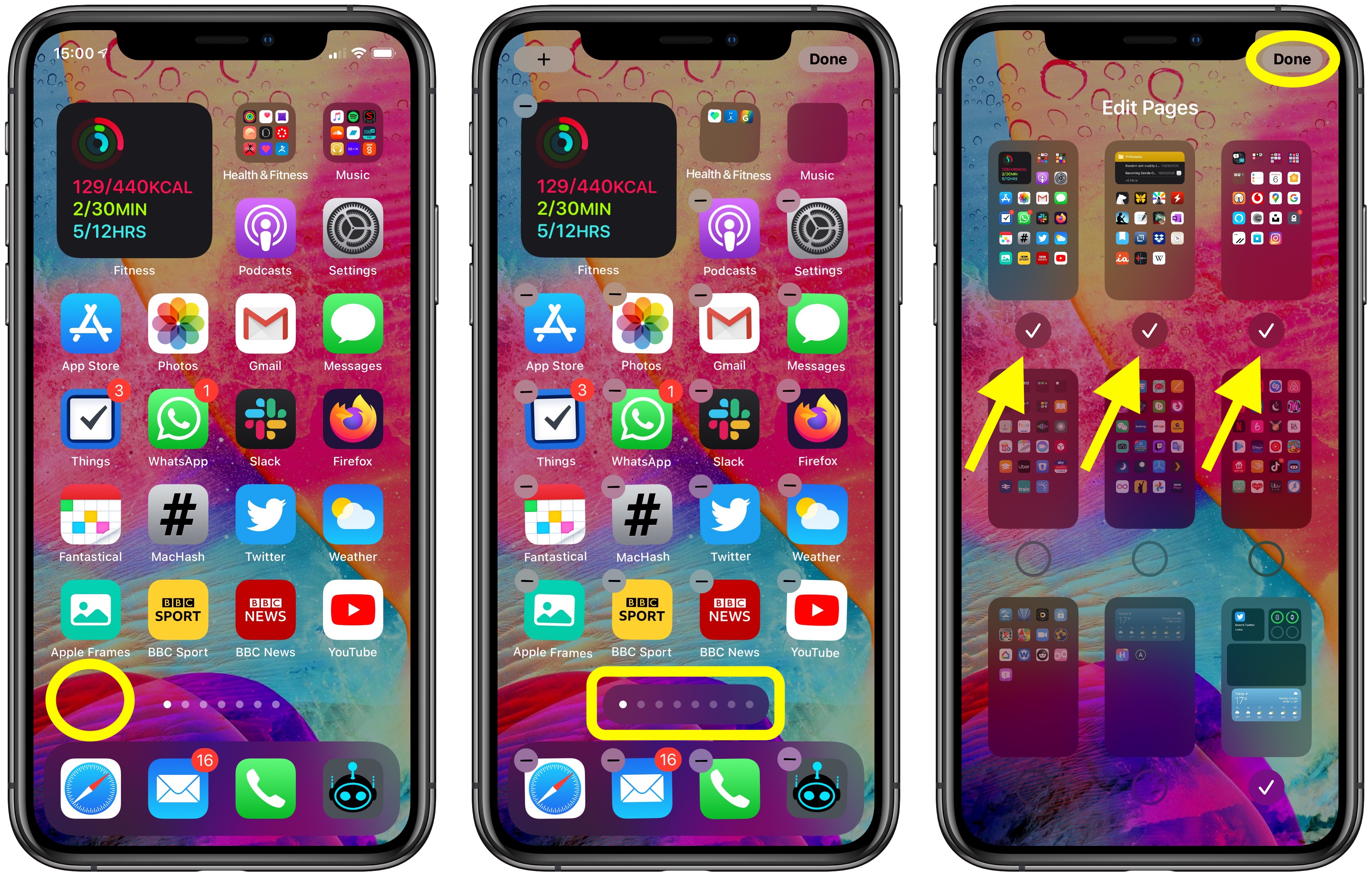
To reinstate any app pages you hid using this method, simply follow the steps again, but in step 3, check the app pages you want to unhide instead.
Article Link: How to Hide Home Screen App Pages on iPhone in iOS 14

