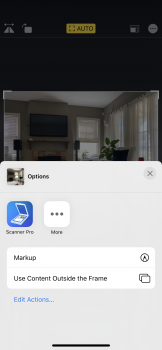With the arrival of the iPhone 11, iPhone 11 Pro and iPhone 11 Pro Max, Apple has introduced an optional new camera feature in iOS 13 that's designed to allow you to correct the alignment of photos and videos without having to resort to cropping.
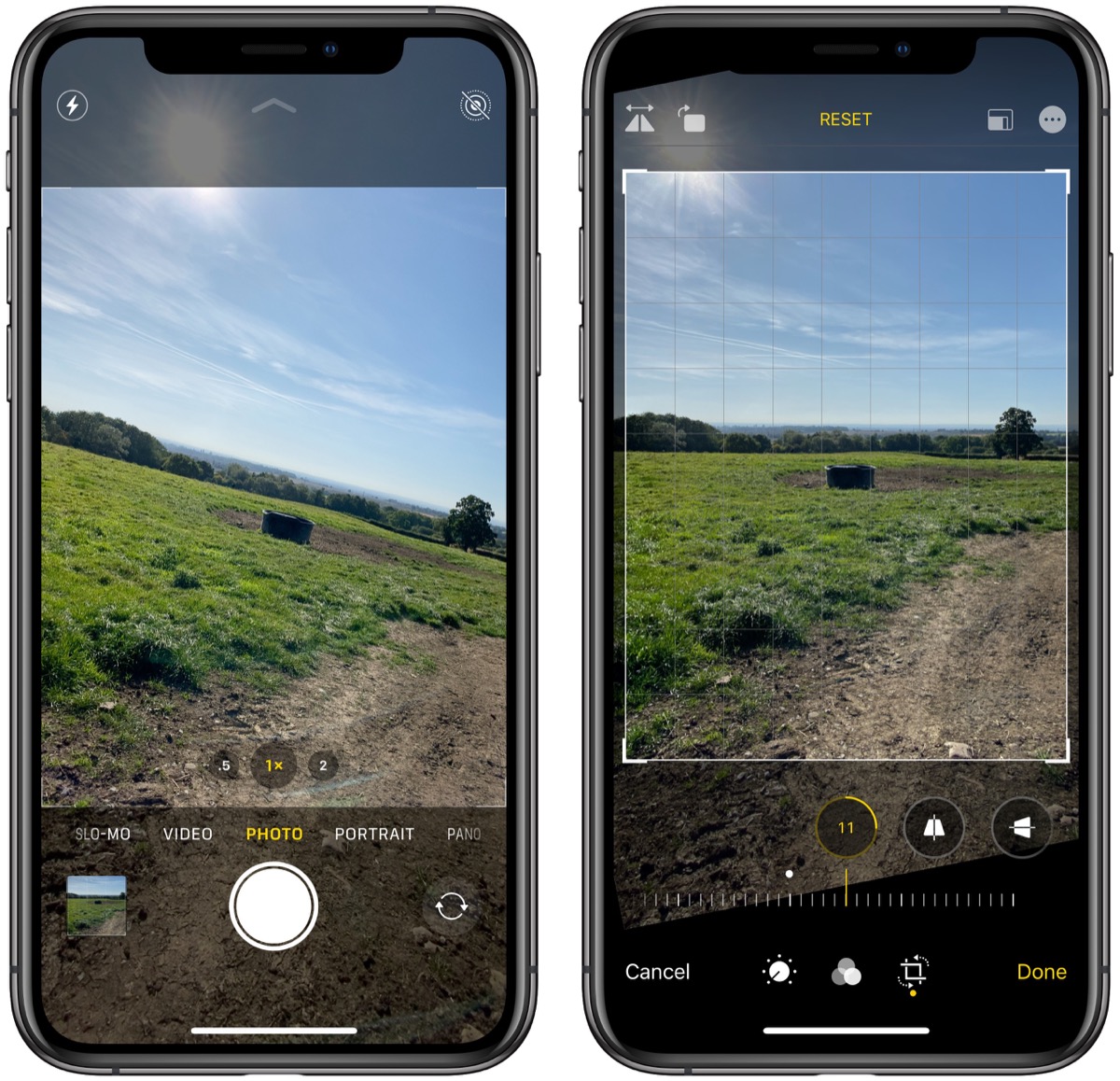
Basically, when you take pictures or video using either the wide lens or (on the 11 Pro series) the telephoto lens, the camera will simultaneously shoot or record using the next widest sensor. So the wide lens is active when you shoot with the telephoto lens, and the ultra-wide is active when you shoot with the wide.
With the feature enabled, you can take your shot, tap Edit in the preview window, tap the Crop tool, then select Straighten, and you'll be able to use the area captured outside the frame of the photo or video to fix the horizon and improve the composition of the shot without needing to crop it.
The toggle switches that control this behavior can be found in the Settings app, under Camera -> Photos Capture Outside the Frame and Camera -> Videos Capture Outside the Frame.

Apple has disabled it by default for photos, so you'll need to turn it on to take advantage of it. Note that it is enabled by default for video, so you may want to disable it if iPhone or iCloud storage space is a concern. That said, if the area around the frame isn't used to make corrections, it will be automatically deleted after 30 days.
Article Link: How to Improve Photo and Video Composition Without Cropping on iPhone 11 and iPhone 11 Pro